

Once you have created a cardholder, you can always go back and modify their properties,
credentials, and access rights, by selecting the cardholder in the
Cardholder management
task, and then clicking
Modify (![]() ).
).
The properties you can edit depend on your user privileges. The following figure shows the cardholder modification dialog box.
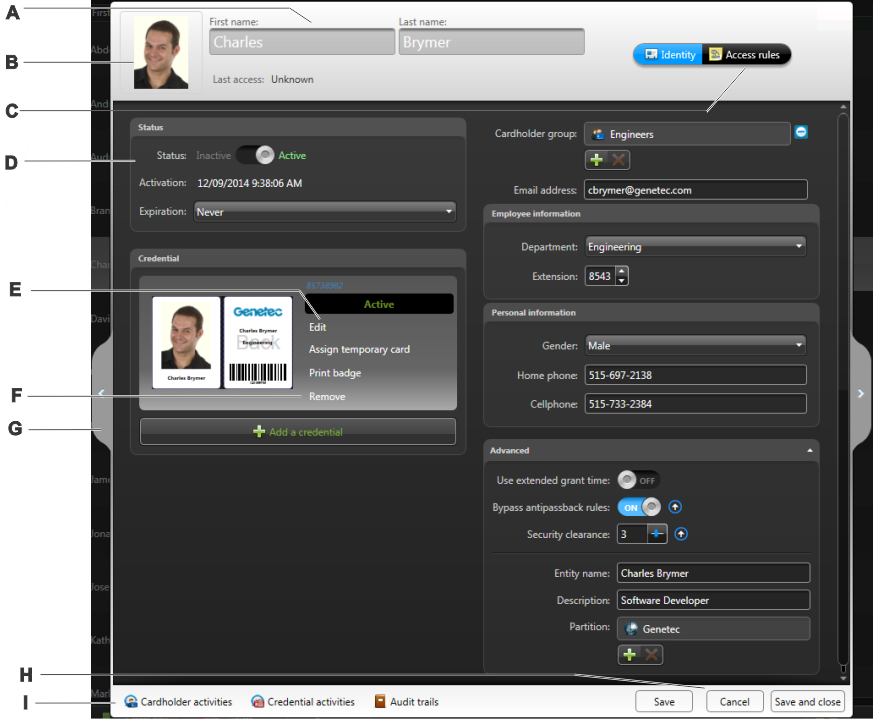
| A | Cardholder’s basic properties. The cardholder properties are described in Creating cardholders. |
| B | Edit the cardholder’s picture (see Cropping pictures and Applying transparent backgrounds to pictures). To remove the cardholder’s picture, right-click, and then click Clear the picture. |
| C | Assign additional access rights to the cardholder from the Access rules tab (see Assigning credentials). |
| D | Additional cardholder information. The properties are described in Creating cardholders. |
| E | Edit the cardholder’s credential. The credential properties are described in Assigning credentials. |
| F | Remove the cardholder’s credential. |
| G | Switch between cardholders. |
| H | Save or cancel your changes. |
| I |
|