

Use the Monitoring task to monitor events, such as access control events from doors and cardholders, license plate reads and hits from fixed and mobile LPR units, and camera related events, in real time.
The following figure shows a Monitoring task in an access control and video monitoring system.
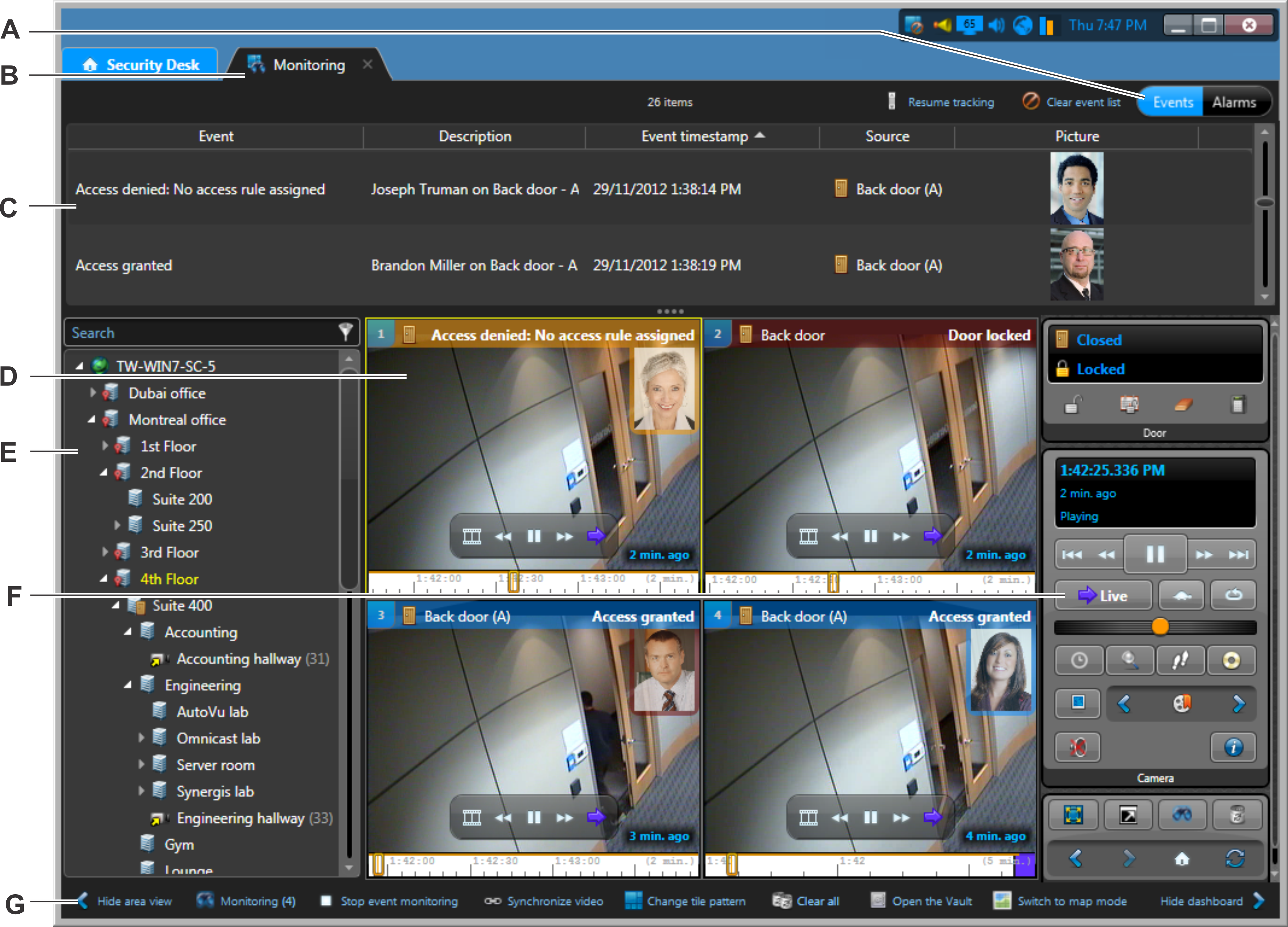
| A |
NOTE: The Events and Alarms buttons
are only displayed when you enable alarm
monitoring for the Monitoring task.
|
| B | New event alerts are displayed on the Monitoring tab when the task is not in the foreground. |
| C | The report pane lists events or alarms as they occur, based on your selection. |
| D | A tile can be used to monitor events (blue tile ID), alarms (red tile ID), both, or neither (grey tile ID). |
| E | Select entities from the area view to display in the canvas. You can select multiple entities and drag them onto the canvas together. |
| F | Widgets used to control the entities that you are monitoring. |
| G |
|