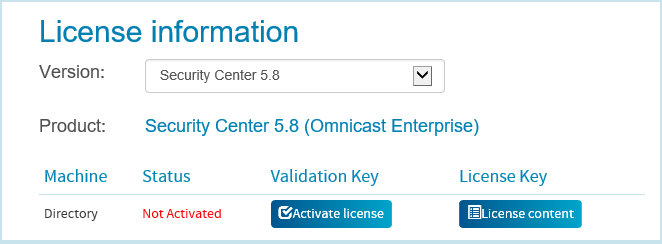Replacing the main server
When your main server is no longer adequate, you can replace it with a new server,
activate your Security
Center license on the new server,
and connect all expansion servers to the new server.
Before you begin
Replacing the main server requires an interruption of service of up to 3 hours. The
larger the system, the more time it takes to backup up and restore the Directory database and
to reconnect the expansion servers. As a rule of thumb, you can estimate half an hour for the
backup and restore, and one extra hour for every 25 expansion servers you need to reconnect to
the new server. Schedule your maintenance window at a time that is the least disruptive to
your operations. You can carry out this procedure up to the point where we tell you to wait
for the scheduled maintenance window.
What you should know
This migration scenario works with the following assumptions:
NOTE: This operation
restarts the Genetec™
Server
service which temporarily deactivates all roles hosted on your server. We advise that you reserve a 4-hour maintenance window to carry out this
operation.
To replace the main server:
-
Install Security
Center on
the new machine using the Main server configuration, but do not activate the
license.
For more information, see the Security
Center Installation and Upgrade
Guide.
-
Contact Genetec™ Customer Services to
reset your Security
Center license so you can
activate it on the new server.
-
Activate your Security
Center license on the
new server.
For more information, see the Security
Center Installation and Upgrade
Guide.NOTE: The new server is not yet part of your system. It is a system on
its own.
-
If you have other roles than the Directory that run on your main server and that need
their own database, such as the Health Monitor role, back up their databases.
-
Wait for the scheduled maintenance to start before continuing with the next step.
Starting from the next step, your system will be down until the end of the
process.
-
Back up your Directory database.
-
Open Server
Admin and connect to your old main
server.
-
At the top of the browser window, click .
This ensures that the database is not being accessed while you are backing it
up.
-
Click , set the Destination folder for your database
backup, and click OK.
Make sure the backup folder can be accessed from your new server.
-
Click .
-
Click Close.
-
Restore the Directory database (.bak file) onto the new main server.
-
Open Server
Admin and connect to your new main
server.
-
Click , select the backup file you want to restore, and click
Restore now.
-
Click Close.
-
Connect all your
expansion servers to the new main server.
-
Do one of the following:
- Convert the old main
server to an expansion server.
- Decommission your old main server.
We recommend that you do this in two stages.
For now, disable the Genetec™
Server
service on your old server to prevent the service from starting by accident. When the
new server is fully operational, uninstall Security
Center from the old server.
-
Open Config
Tool and connect it to the
new main server, using your old Admin credentials.
-
Open the Network view task, and confirm that all your expansion
servers are online (
 ).
).
You should also see an offline copy (

) for
each server. Do not delete them yet.
-
Open the System task, and click the Roles
view.
-
Recreate the Media Router role database.
-
Select Media Router from the role list and click
Resources.
-
Click Create a database (
 ).
).
-
In the window that opens, click .
-
For the remaining roles in the list that are in warning (yellow) or trouble (red)
state, do the following:
-
Select the role and click Resources.
-
In the Servers list, if the old main server is listed,
replace it with the new one.
-
If the role had a database hosted on the old server, create a database on the new server and restore the backup.
-
Open the Network view task, and delete the offline copies of your
servers (
 ).
).
Your system is now back online. If you chose to decommission your old main server,
uninstall Security
Center from it.
After you finish
Notify your users with the DNS name or IP address of your new main server.