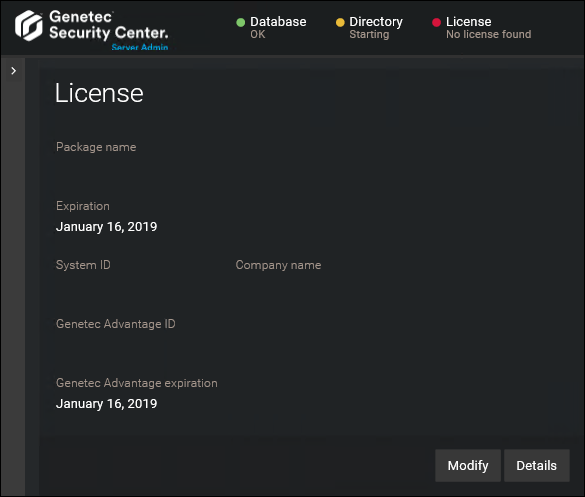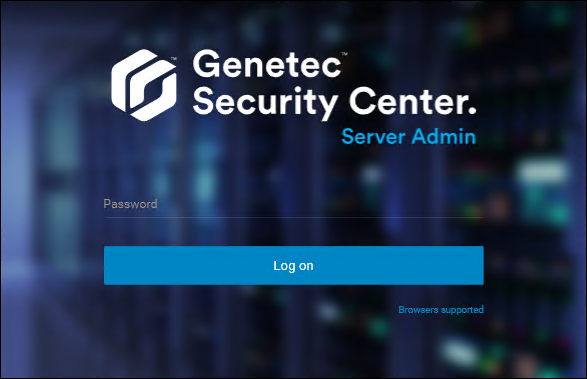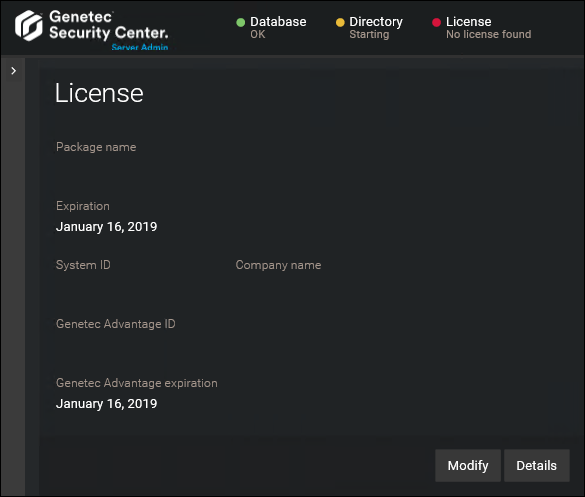Using a web browser, you can open Server
Admin on any server in your system and then change
the settings of any server in your system.
Before you begin
To log on to a server in your system using
Server
Admin, you must know the server’s DNS name or IP
address, the web server port, and the server password. The server password is specified during
Security
Center Server installation, and is the same
for all servers in your system.
What you should know
Regardless of which expansion server you try to connect to, Server Admin always
redirects you to the main server, if the following conditions are met:
- The expansion server is connected to the main server.
- The expansion server and the main server are running the same version (X.Y) of Security
Center.
To open Server
Admin using a web
browser:
-
Do one of the following:
NOTE: If you are connecting to a remote server, Server Admin always uses a secure
connection (HTTPS). If your server is using a self-signed certificate, the browser warns
you that your connection is unsafe. If you get the warning message, ignore it and
proceed with the unsafe connection.
-
Enter the server password that you set during the server installation, and
click Log on.
The
Server
Admin
Overview page appears.