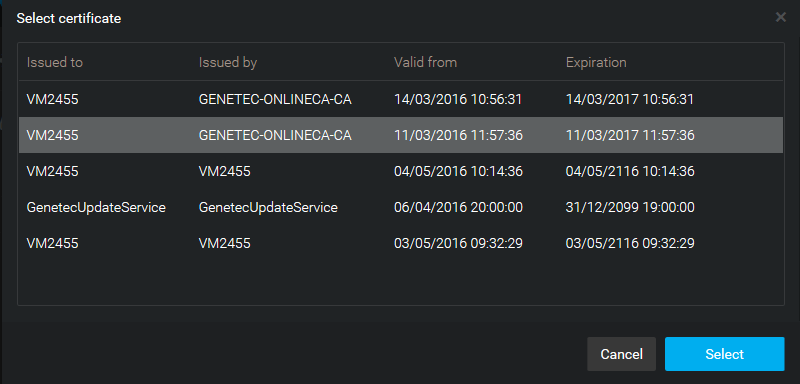To replace the self-signed certificate on a server with a certificate from a trusted
source, you must import the new certificate into the Local Computer Certificate Store of your
server before you can select it in Server
Admin.
What you should know
To improve the security of your system, you only need to replace the self-signed certificate on your main server (or all Directory servers if
you have Directory failover configured). It is not necessary to change the certificate on all
expansion servers.
To import a trusted certificate into the Local Computer Certificate Store of your
main server:
-
On your main server, start Microsoft Management Console (mmc.exe).
-
In the Console window, expand
Certificates.
-
Under Certificates (Local Computer), right-click
Personal, and then click .
-
Follow the instructions in the Certificate Import Wizard to import
the certificate.
-
Open Server
Admin on your server.
-
Click the Genetec Server tab.
-
Under Secure communication, click Select
certificate.
-
In the dialog box that opens, select the new certificate you just imported and click
Select.
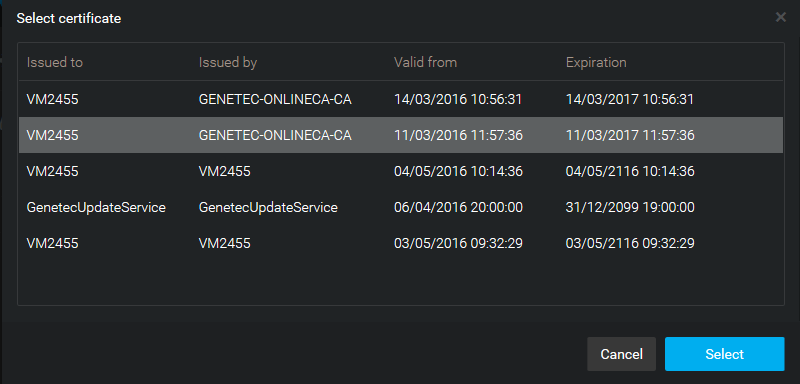
NOTE: If the
certificate you selected is not valid (not using Legacy key for example), an error
message will be displayed and you won't be able to apply it.
-
Click Save, and restart the Genetec™
Server service.