You can configure a redirector to use different network cards for specific actions. For example, you can specify that export and video transfer only be performed by your wireless network card. You can also assign multiple public addresses to the same network card to take advantage of multiple network options.
To configure the network card use for a redirector:
- Open the System task, and click the Roles view.
- Select the Media Router, and click the Properties tab.
-
From the Redirectors list, select the redirector you want to
configure and click Edit the item (
 ).
The Redirector configuration window opens.
).
The Redirector configuration window opens. -
Beside Redirection strategy, click Advanced
(
 ).
).
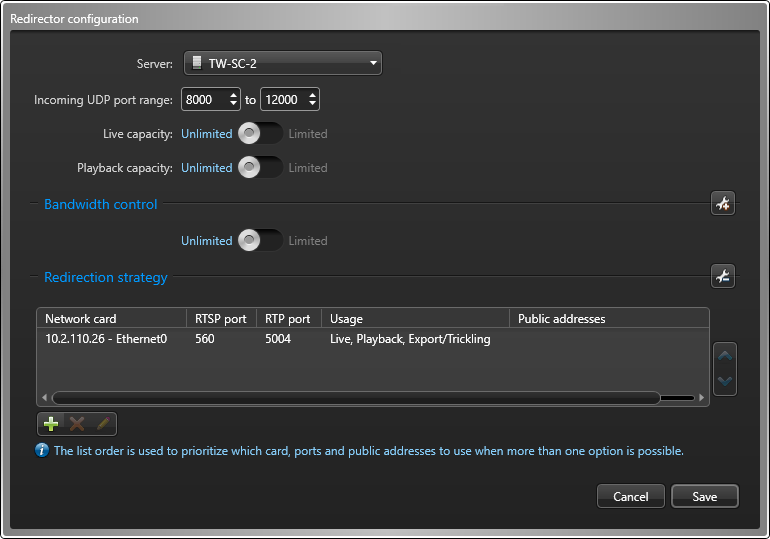
-
Click Add (
 ).
).
-
In the Usage dialog box, select the network card you want to
configure.
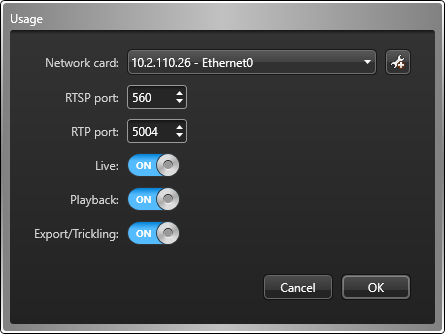
- Enter the RTSP port (control channel) and the RTP port (data channel).
-
Enable the actions you would like to assign to the selected network card. You can
choose from the following:
- Live
- Playback
- Export/Trickling
IMPORTANT: You cannot add the same network card and port combination twice; the network card and port number combination must be unique. For the same network card, both port numbers must be different. -
To configure multiple public addresses for the same network card, click Add
public address override (
 ).
This configuration might be necessary if a standalone Security Center system is installed on a moving vehicle, such as a train or a bus. The system on the vehicle is federated by a central system at the main terminal. When the vehicle is away from the main terminal, the central system communicates with the remote system through the cellular network. When the vehicle is near the main terminal, the central system switches to the Wi-Fi network because it is cheaper and has a higher bandwidth.
).
This configuration might be necessary if a standalone Security Center system is installed on a moving vehicle, such as a train or a bus. The system on the vehicle is federated by a central system at the main terminal. When the vehicle is away from the main terminal, the central system communicates with the remote system through the cellular network. When the vehicle is near the main terminal, the central system switches to the Wi-Fi network because it is cheaper and has a higher bandwidth. -
Click Add (
 ) to add public
addresses.
) to add public
addresses.
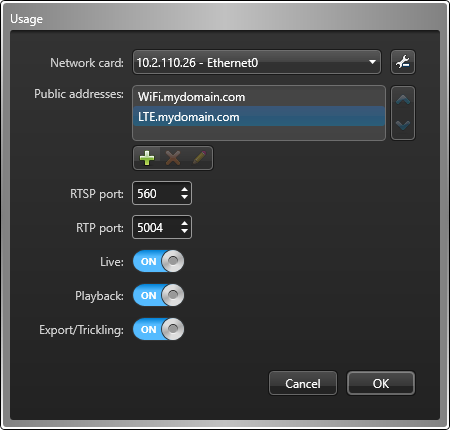 IMPORTANT: If you decide to override the public address of the redirector configured in Server Admin, ensure the following:
IMPORTANT: If you decide to override the public address of the redirector configured in Server Admin, ensure the following:- The network route being used is set to public (Use of private address is turned off ). See Creating direct connections between networks.
- The public address on your redirector is configured. See Server Admin - Expansion server page.
- Click OK.
-
(Optional) Change the network card priority.
- In the Redirector configuration window, select a card from Network card list.
-
Click the
 or
or  buttons to move it to the top or bottom of the list.
buttons to move it to the top or bottom of the list.
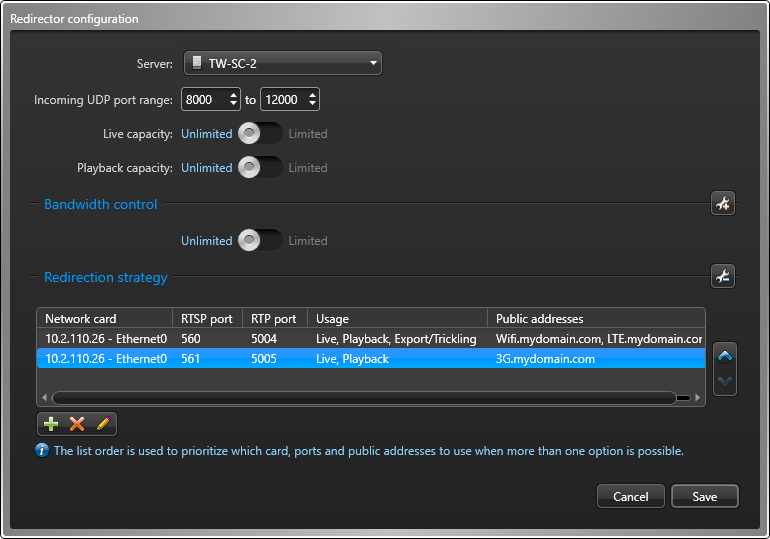
In the example illustrated in the screen capture, the redirector is only equipped with one network card. If live or playback video is requested from that system, the Media Router will always try the Wi-Fi network first, followed by the LTE network, followed by the 3G network. For video export and trickling, only the WiFi and LTE networks can be used.
-
Click
Save
> Apply
.
- To edit the settings for a network card, select it from the network card list and
click Edit the item (
 ).
). - To delete a network card, select it from the network card list and click
Delete (
 ).
).
- To edit the settings for a network card, select it from the network card list and
click Edit the item (
