To reach clients on remote networks or balance the redirection workload between multiple servers, you can create redirector agents on additional servers.
What you should know
Redirectors are servers assigned to host redirector agents. A redirector agent is a software module launched by the Media Router to redirect data streams from one IP endpoint to another. The Media Router automatically creates a redirector agent on every server assigned to an Auxiliary Archiver role.
To add a redirector to the Media Router role:
- Open the System task, and click the Roles view.
- Select the Media Router, and click the Properties tab.
-
Click Add an item (
 ).
).
-
In the Redirector configuration dialog box, configure the redirector settings as follows:
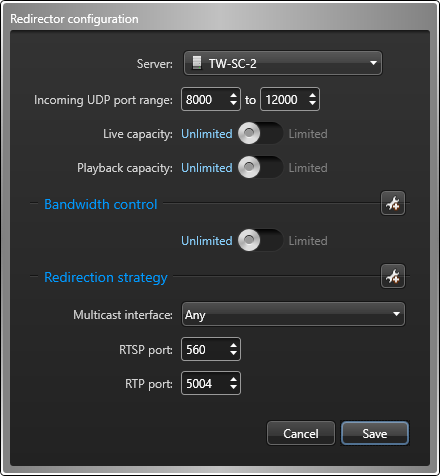
- Live capacity:
 Limit the maximum number of live streams that can be redirected through this server (redirector). This feature prevents overloading the server with too many users who are simultaneously trying to view video that needs redirection. When the limit is reached, an error message is displayed on the client application when users request live video, stating that the live stream capacity is exceeded.
Limit the maximum number of live streams that can be redirected through this server (redirector). This feature prevents overloading the server with too many users who are simultaneously trying to view video that needs redirection. When the limit is reached, an error message is displayed on the client application when users request live video, stating that the live stream capacity is exceeded. - Playback capacity:
 Limit the maximum number of playback streams that can be redirected through this server (redirector). This feature prevents overloading the server with too many users who are simultaneously trying to view video that needs redirection. When the limit is reached, an error message is displayed on the client application when users request playback video, stating that the playback stream capacity is exceeded.
Limit the maximum number of playback streams that can be redirected through this server (redirector). This feature prevents overloading the server with too many users who are simultaneously trying to view video that needs redirection. When the limit is reached, an error message is displayed on the client application when users request playback video, stating that the playback stream capacity is exceeded. - Bandwidth control:
 Limit the maximum bandwidth for video streams that are redirected through this server (redirector). You can also set a different bandwidth limit for live and playback video. This feature prevents overloading the network with too many video streams coming from a remote site that has limited bandwidth.
Limit the maximum bandwidth for video streams that are redirected through this server (redirector). You can also set a different bandwidth limit for live and playback video. This feature prevents overloading the network with too many video streams coming from a remote site that has limited bandwidth.When the limit is reached and users request a new video stream, an error message displays stating that the bandwidth limit is exceeded. If the bandwidth limit is reached and a user with a high user level requests a stream, the user with the lowest user level who is viewing video that is being redirected from that redirector loses their stream connection. If multiple users with the same user level are viewing redirected video streams, the user who requested the video stream last loses the stream connection.
- Redirection strategy:
 If you have multiple network cards, you can specify the actions performed by each network card. For example, you might want to specify that video export and video transfer can only be performed by your Wireless network card. For more information, see Configuring network card usage for a redirector.NOTE: By default, all actions are performed on all available network cards.
If you have multiple network cards, you can specify the actions performed by each network card. For example, you might want to specify that video export and video transfer can only be performed by your Wireless network card. For more information, see Configuring network card usage for a redirector.NOTE: By default, all actions are performed on all available network cards.
- Click Save > Apply .
