After you created the relying party trust on your ADFS server for Security
Center, you must configure what claims Security
Center requires.
What you should know
This task is part of the deployment process for claims-based
authentication using ADFS based on a sample scenario.
The sample screen captures are taken from Windows Server
2016. If you are using a different version, your screens might look different.
To configure the claim rules for Security
Center:
-
In the AD FS window, click Relying Party
Trusts, select the relying party that corresponds to your Security
Center system, and click Edit Claim
Issuance Policy in the Actions pane.
The Edit Claim Issuance Policy window opens.
-
Add a first claim rule for UPN.
-
Click Add Rule.
-
In the Claim rule template drop-down list, select
Pass Through or Filer an Incoming Claim, and click
Next.
-
Configure the rule and click Finish.
Claim rule name:
Enter a name that helps you remember the rule.
Incoming claim type:
Select UPN.
Pass through all claim values:
Select this option.
-
Add a second claim rule for Group.
Follow the instructions for UPN claim rule. Only this time, change
UPN to
Group.
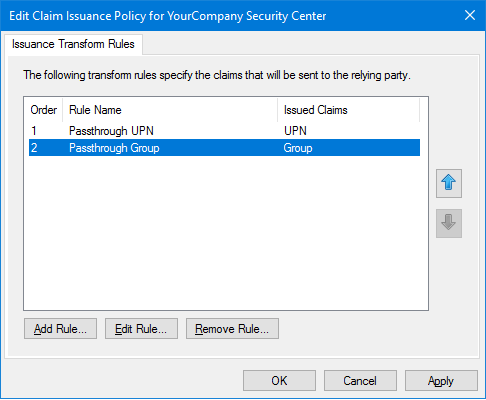
-
Click .