You can use the Resources page to configure the archive storage and view the operation statistics of the Auxiliary Archiver role.
- Server (
 ):
):  Server hosting this role. Failover is not supported for the Auxiliary Archiver role. You can only select one server.
Server hosting this role. Failover is not supported for the Auxiliary Archiver role. You can only select one server.- Network card:
 Network card used to communicate with all video units.
Network card used to communicate with all video units. - RTSP port:
 Ports used to listen for RTSP (Real Time Streaming Protocol) requests. When multiple archiving roles are hosted on the same server, these values must be unique for each one. The default values are 555 and 605 for the Archiver and 558 for the Auxiliary Archiver. The values configured must not duplicate any values used for the Media Router role or its redirector agent hosted on the same server.
Ports used to listen for RTSP (Real Time Streaming Protocol) requests. When multiple archiving roles are hosted on the same server, these values must be unique for each one. The default values are 555 and 605 for the Archiver and 558 for the Auxiliary Archiver. The values configured must not duplicate any values used for the Media Router role or its redirector agent hosted on the same server.
- Database status:
 Current status of the database.
Current status of the database. - Database server:
 Name of the SQL Server service. The value
Name of the SQL Server service. The value(local)\SQLEXPRESScorresponds to Microsoft SQL Server 2014 Express Edition installed by default with Security Center Server. - Database:
 Name of the database instance.
Name of the database instance. - Actions:
 Maintenance functions you can perform on the role database:
Maintenance functions you can perform on the role database:- Create a database (
 ):
):  Create a new database with the option to overwrite the existing one.
Create a new database with the option to overwrite the existing one. - Delete the database (
 ):
):  Delete the database.
Delete the database. - Database info (
 ):
):  Show the database information.
Show the database information. - Notifications (
 ):
):  Set up notifications for when the database space is running low.
Set up notifications for when the database space is running low. - Backup/Restore (
 ):
):  Back up or restore the database.
Back up or restore the database.
- Authentication:
 Specifies which SQL Server authentication is to be used:
Specifies which SQL Server authentication is to be used:- Windows:
 (Default) Use Windows authentication when the role server and the database server are on the same domain.
(Default) Use Windows authentication when the role server and the database server are on the same domain. - SQL Server:
 Use SQL Server authentication when the role server and the database server are not on the same domain. Mandatory for Azure SQL Database. You must specify a username and password in this case.
Use SQL Server authentication when the role server and the database server are not on the same domain. Mandatory for Azure SQL Database. You must specify a username and password in this case.
- Database security:
 Security options for communication between the role and its database server.
Security options for communication between the role and its database server.- Encrypt connections:
 (Default) Uses Transport Layer Security (TLS) protocol for all transactions between the role and the database server. This option prevents eavesdropping and requires no setup on your part.
(Default) Uses Transport Layer Security (TLS) protocol for all transactions between the role and the database server. This option prevents eavesdropping and requires no setup on your part. - Validate certificate:
 Authenticates the database server before opening a connection. This is the most secure communication method and prevents man-in-the-middle attacks. The Encrypt connections option must first be enabled.NOTE: You must deploy a valid identity certificate on the database server. A valid certificate is one that is signed by a certificate authority (CA) that is trusted by all servers hosting the role and that is not expired.
Authenticates the database server before opening a connection. This is the most secure communication method and prevents man-in-the-middle attacks. The Encrypt connections option must first be enabled.NOTE: You must deploy a valid identity certificate on the database server. A valid certificate is one that is signed by a certificate authority (CA) that is trusted by all servers hosting the role and that is not expired.
- Disk information:
 Displays information about both local drives and network drives, which can be used to store video footage. All local drives found on the host server are listed by default and grouped under Default Disk Group.
Displays information about both local drives and network drives, which can be used to store video footage. All local drives found on the host server are listed by default and grouped under Default Disk Group.- Disk base path:
 Root folder on the disk where all video files are found. The default value is AuxiliaryArchives.
Root folder on the disk where all video files are found. The default value is AuxiliaryArchives. - Min. free space:
 Minimum free space that the Auxiliary Archiver must never use on the disk. The default value is 1% of total disk space capacity.
Minimum free space that the Auxiliary Archiver must never use on the disk. The default value is 1% of total disk space capacity. - Disk usage:
 Chart showing the total capacity of the disk (full chart), the minimum free space (red), the occupied disk space (dark gray), and the remaining free space for video archives (light gray). Hover over the chart with the mouse to display these values in a tooltip.
Chart showing the total capacity of the disk (full chart), the minimum free space (red), the occupied disk space (dark gray), and the remaining free space for video archives (light gray). Hover over the chart with the mouse to display these values in a tooltip.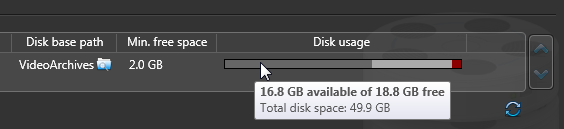
- Add network location (
 ):
):  You can only add network drives to your archive storage. All local drives on the host server are listed by default. You can exclude them from being used by the Archiver by clearing the checkbox in front of each disk.
You can only add network drives to your archive storage. All local drives on the host server are listed by default. You can exclude them from being used by the Archiver by clearing the checkbox in front of each disk. - Add group:
 A disk group is a logical storage unit used by the Archiver to improve the overall disk throughput. Click the Up and Down arrows to move the selected disk from one group to another.
A disk group is a logical storage unit used by the Archiver to improve the overall disk throughput. Click the Up and Down arrows to move the selected disk from one group to another. - Delete (
 ):
):  Deletes the selected disk or disk group. Each disck group must have at least one disk associated to it.
Deletes the selected disk or disk group. Each disck group must have at least one disk associated to it. - Camera distribution (
 ):
):  Divide the cameras between the disk groups. This button appears only if you have more than one disk group defined.
Divide the cameras between the disk groups. This button appears only if you have more than one disk group defined. - Refresh drive information (
 ):
):  Refreshes the drive information.
Refreshes the drive information.
Auxiliary Archiver statistics
The Statistics dialog box
appears when you click the Statistics ( ) button. It provides information regarding the archive
storage, and the rate at which it is being consumed.
) button. It provides information regarding the archive
storage, and the rate at which it is being consumed.
- Refresh (
 ):
):  Refreshes the statistics.
Refreshes the statistics. - List of assigned disks:
 Snapshot of the disk statistics taken from the last time a refresh occurred.
Snapshot of the disk statistics taken from the last time a refresh occurred.- Used space:
 Amount of space used by video archives.
Amount of space used by video archives. - Available space:
 Available free space for video archives (equals Free space on disk minus Min. free space).
Available free space for video archives (equals Free space on disk minus Min. free space). - Free space:
 Free space on disk.
Free space on disk. - Load percentage:
 Percentage of space used over the allotted space.
Percentage of space used over the allotted space. - R/W:
 Indicates whether the role has read and write access to the folder.
Indicates whether the role has read and write access to the folder.
- Protected video file statistics (
 ):
):  View the percentage of protected video files on the selected disk.
View the percentage of protected video files on the selected disk. - Average disk usage:
 Average space used per day (first line) and average space used per camera per day (second line).
Average space used per day (first line) and average space used per camera per day (second line). - Estimated remaining recording time:
 Number of days, hours, and minutes of recording time remaining based on the average disk usage and the current load.
Number of days, hours, and minutes of recording time remaining based on the average disk usage and the current load. - Active cameras:
 Number of cameras detected by the Archiver.
Number of cameras detected by the Archiver. - Archiving cameras:
 Number of cameras that have archiving enabled (Continuous, On event, or Manual) and that are not suffering from any issue that prevents archiving.
Number of cameras that have archiving enabled (Continuous, On event, or Manual) and that are not suffering from any issue that prevents archiving.See details: View the recording state and statistics of each individual camera in the Archiving cameras dialog box. The statistics are taken from the last refresh of the Statistics dialog box. This report allows you to verify whether each encoder is currently streaming video (and audio) and whether the Archiver is currently recording the data.
- Total number of cameras:
 Total number of cameras assigned to this role.
Total number of cameras assigned to this role. - Archiving span:
 Time bracket in which video archives can be found.
Time bracket in which video archives can be found. - Archiver receiving rate:
 Rate at which the Archiver is receiving data.
Rate at which the Archiver is receiving data. - Archiver writing rate:
 Rate at which the Archiver is writing to disk.
Rate at which the Archiver is writing to disk. - Network traffic in:
 Incoming network traffic bit rate on this computer.
Incoming network traffic bit rate on this computer. - Network traffic out:
 Outgoing network traffic bit rate on this computer.
Outgoing network traffic bit rate on this computer.
Advanced settings
The advanced settings are independent of the server hosting
the role.
- Video watermarking:
 Turn on this option to protect your video archive against tampering.
Turn on this option to protect your video archive against tampering. - Delete oldest files when disks are full:
 Turn on this option to recycle the archive storage (the default mode). The oldest files are deleted to make space for new files when all the disks within a disk group are full.
Turn on this option to recycle the archive storage (the default mode). The oldest files are deleted to make space for new files when all the disks within a disk group are full. - Enable edge playback requests:
 Turn on this option only if the Archiver controls units that are configured for edge recording. By default, this option is turned off to prevent sending playback requests to units that are not recording.
Turn on this option only if the Archiver controls units that are configured for edge recording. By default, this option is turned off to prevent sending playback requests to units that are not recording. - Enable thumbnail requests:
 Turn on this option to show video thumbnails for the Archiver (for example, in reports). This option must also be turned on to send snapshots using the Email a snapshot action.
Turn on this option to show video thumbnails for the Archiver (for example, in reports). This option must also be turned on to send snapshots using the Email a snapshot action. - Enable archive consolidation:
 Turn this option on to duplicate video archives from the secondary or tertiary Archiver server on the primary Archiver server after an Archiver failover occurs. The primary Archiver server checks every hour for video archives that can be consolidated from the secondary or tertiary servers for the period it was offline.
Turn this option on to duplicate video archives from the secondary or tertiary Archiver server on the primary Archiver server after an Archiver failover occurs. The primary Archiver server checks every hour for video archives that can be consolidated from the secondary or tertiary servers for the period it was offline. - Enable Telnet console:
 Turn on this option to enable the Telnet debug console for this Archiver.
Turn on this option to enable the Telnet debug console for this Archiver. - Protected video threshold:
 This is a safety threshold that limits the amount of space that protected video files can occupy on disks. The percentage you set is the proportion of protected video that you can have of the total size of recorded videos on the disk. Protected video files are files that will not be deleted by normal archive cleanup procedures. If this threshold is exceeded, the Archiver generates the Protected video threshold exceeded event once every 15 minutes for as long as the condition is true, but will not delete any video file that is protected.
This is a safety threshold that limits the amount of space that protected video files can occupy on disks. The percentage you set is the proportion of protected video that you can have of the total size of recorded videos on the disk. Protected video files are files that will not be deleted by normal archive cleanup procedures. If this threshold is exceeded, the Archiver generates the Protected video threshold exceeded event once every 15 minutes for as long as the condition is true, but will not delete any video file that is protected. - Disk load warning threshold:
 The percentage of disk space that must be occupied before the Disk load threshold exceeded event is generated. The default value is 90%. The Archiver generates this event once every hour for as long as the condition is true. The disk load is calculated as follows:
The percentage of disk space that must be occupied before the Disk load threshold exceeded event is generated. The default value is 90%. The Archiver generates this event once every hour for as long as the condition is true. The disk load is calculated as follows:Disk load = Occupied disk space / (Total disk capacity - Min. free space) - Max archive transfer throughput:
 The maximum bandwidth available for outbound data transfers from the archiving role.
The maximum bandwidth available for outbound data transfers from the archiving role. - Maximum simultaneous edge transfer cameras:
 The maximum number of edge transfer cameras the role can handle at any given time.
The maximum number of edge transfer cameras the role can handle at any given time. - Video files:
 These two settings are used to control the size of the video files created by the Archiver:
These two settings are used to control the size of the video files created by the Archiver:- Maximum length:
 Limits the length of video sequence contained in each file. The video length is the time span between the first video frame and the last video frame stored in a file. The default value is 20 minutes.
Limits the length of video sequence contained in each file. The video length is the time span between the first video frame and the last video frame stored in a file. The default value is 20 minutes. - Maximum size:
 Limits the size of the video file. The default value is 500 MB. The Archiver starts saving the video to a new video file when either one of these conditions is met.
Limits the size of the video file. The default value is 500 MB. The Archiver starts saving the video to a new video file when either one of these conditions is met.
- Additional settings:
 These additional settings are reserved for use by our Technical Assistance personnel.
These additional settings are reserved for use by our Technical Assistance personnel.
