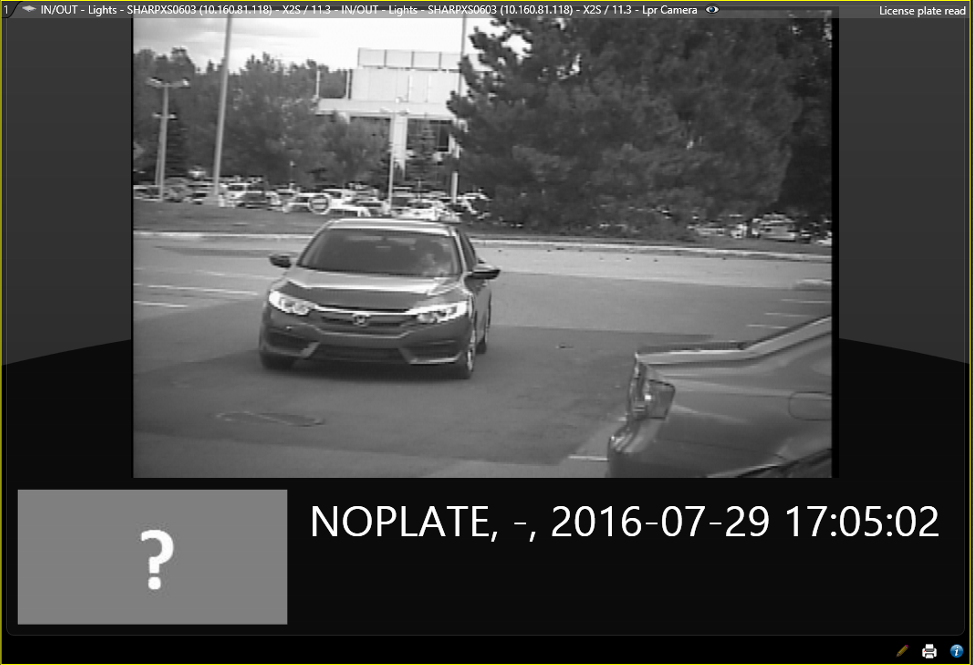If a Sharp camera fails to capture a plate
when it is configured to use the Continuous with virtual loop or
Single read on trigger reading mode, no LPR image is associated
with the read, and the plate number appears as NOPLATE.
What you should know
- If the camera fails to capture a plate, no LPR image is associated with the read
and the plate number NOPLATE is associated with the read. This reading
mode is appropriate for maintaining higher vehicle count accuracy in parking
lots when recording occupancy, particularly in areas or in seasons that might
have a higher rate of no read events (for example, in muddy or snowy weather
conditions). For more information, see Editing license plate reads.
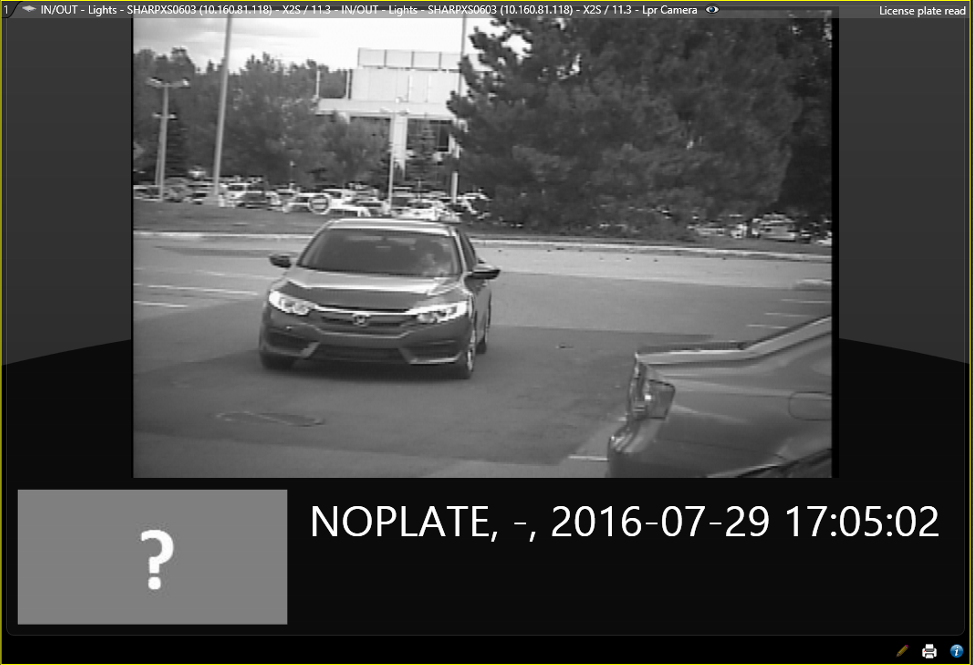
- You cannot edit a plate read if the read is protected, or if the read is from a
federated system or an MLPI inventory.
- When a plate read is edited, if there is a
confidence score associated with the plate read, the confidence score is
changed to 100%.
- The details of the plate read edit appear in the
Activity trails report.
- If the system generates too many NOPLATE reads (one car generates multiple
NOPLATE reads, or a vehicle is detected but does not appear in the image) or too
few NOPLATE reads (vehicles that pass the camera are not detected), you can
recalibrate the Sharp camera’s virtual
loop feature. For more information refer to the
Sharp Administration Guide.
To investigate NOPLATE reads:
-
From the home page, open the Reads task.
-
From the LPR units - Patrollers list, select the camera
to investigate.
-
Select the License plate filter and enter
NOPLATE.
-
Click Generate report.
Reads with no associated plate number are listed in the report
pane.
-
If the vehicle's plate is visible in the context image, you can edit the plate
read to include the correct plate number.
-
Double-click the read to display it in a tile.
-
From the license plate read tile, click
Modify (
 ).
).
-
In the Edit read window, manually modify the plate
information as required.
-
Click Save.