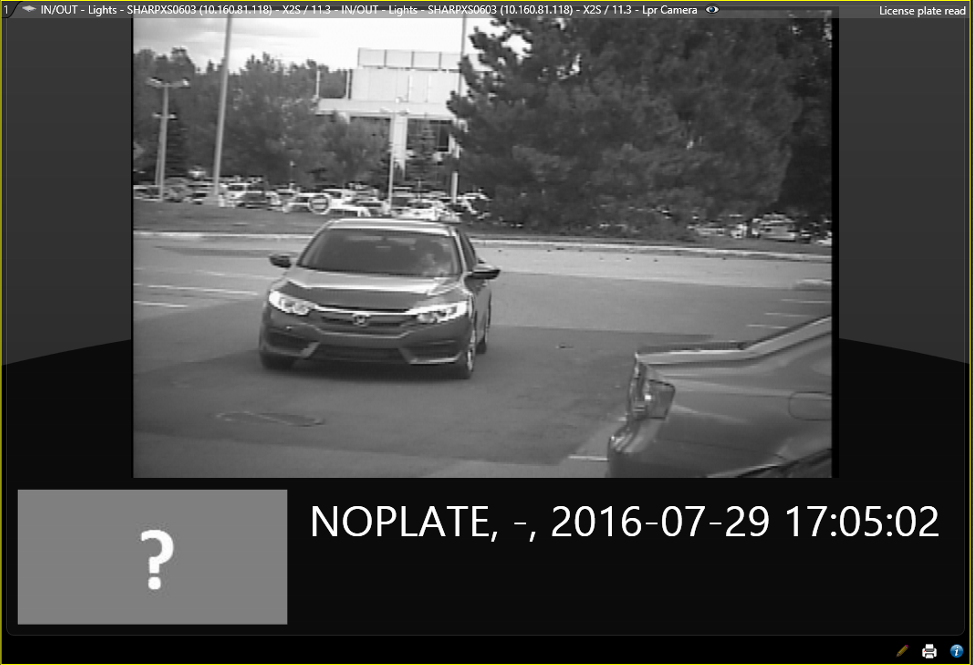If a Sharp camera that is monitoring an
AutoVu™
Free-Flow parking zone misreads a plate or
fails to capture a plate, you can edit the read so that the entrance and exit reads
match.
What you should know
- This information applies to systems that use AutoVu™
Free-Flow. If you are not using this
feature, see Editing license plate reads.
- If the camera fails to capture a plate, no LPR image is associated with the read
and the plate number NOPLATE is associated with the read. This ensures
that all objects that pass through the camera's field of view are captured for
review, thereby helping to maintain higher vehicle occupancy count accuracy in
the parking zone. This is particularly useful in installations where there is a
high chance of missed plate reads, for example, in muddy or snowy weather
conditions.
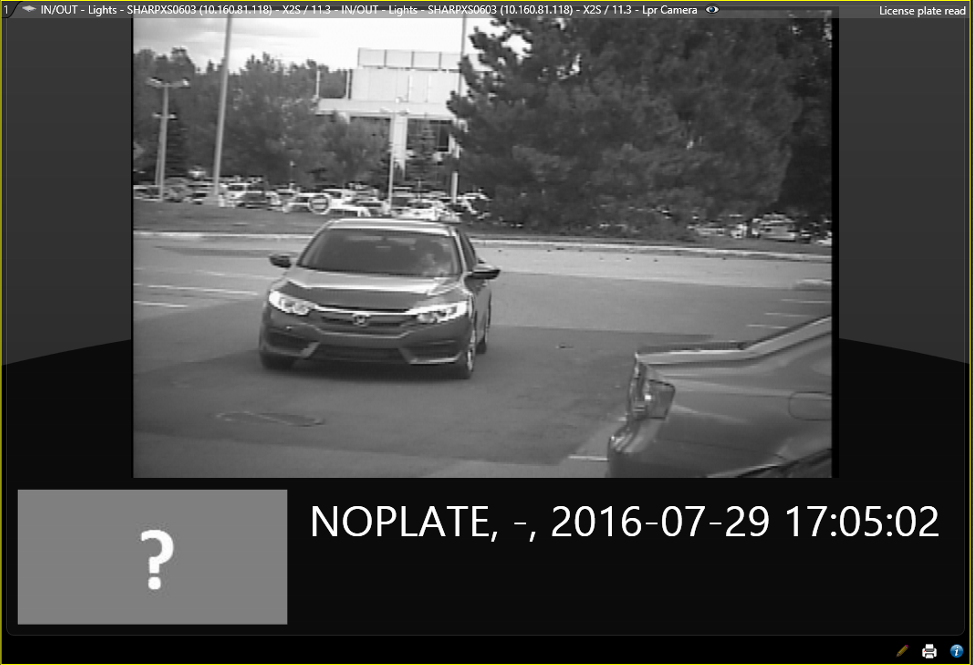
- You cannot edit a plate read if the read is protected or if the read generated a
hit.
- When a plate read is edited, if there is a
confidence score associated with the plate read, the confidence score is
changed to 100%.
- The details of the plate read edit appear in the
Activity trails report.
- If the system generates too many NOPLATE reads (one car generates multiple
NOPLATE reads, or a vehicle is detected but does not appear in the image) or too
few NOPLATE reads (vehicles that pass the camera are not detected), it may
indicate that there is a problem with the installation, for example, partial
obstruction, bad lighting, bad positioning, or configuration issues. You might
also need to recalibrate the Sharp camera's virtual loop feature. For more information refer to the Sharp
Administration Guide.
- You can edit plate reads from the following tasks:
- Reads task
- Monitoring task
- Parking sessions task (not including NOPLATE reads)
- Parking zone activities task (not including NOPLATE reads)
- Alarm monitioring task (if alarms are configured for NOPLATE reads or
reads with a low confidence score)
How editing plate reads affects parking sessions and parking zone
occupancy
- Editing an entry plate read:
- If you edit the entry plate read for a vehicle that has an active
parking session, the parking session is updated with the correct plate
number. In this case, the parking zone's occupancy is not affected. If
the system uses Pay-by-Plate
Sync
parking permits, the parking session's paid time,
violation, or grace period state is reevaluated with
Pay-by-Plate
Sync.
- If a vehicle's plate is misread when it enters the parking zone, a
parking session is created and the parking zone's occupancy is
increased. In this case, you must edit the entry plate read before the
vehicle leaves the parking zone or before the parking session exceeds
the maximum session time because at this point, the session is
closed and editing the plate read does not update the parking session.
However, this situation does not affect occupancy. When the vehicle's
license plate is read correctly at the parking zone exit, the vehicle
will be flagged as an unknown vehicle and the parking zone's
occupancy is reduced.
- If the entry read is a NOPLATE read, the vehicle is included in the
occupancy of the parking zone, but a parking session is not created.
Editing the read creates a parking session for the vehicle and the
permit is evaluated based on the entry time of the vehicle.
- Editing an exit plate read:
- If you edit an exit plate read that matches the plate number of an
active parking session, the system closes the session and the parking
zone's occupancy is updated accordingly.
- When a NOPLATE read is generated at the exit of a parking zone, the
occupancy count for that zone is reduced. If that event is edited to a
plate number that matches that of an active session in the parking zone,
then the parking session is closed because we know that NOPLATE read is
the same vehicle.
To edit a plate read:
-
From the license plate read tile, click
Modify (
 ).
).
NOTE: If you are trying to modify a plate read in a Reads report, you
must first double-click the read to display it in a tile.
-
In the Edit read window, manually modify the
Plate and State information as
required.
-
Click Save.
To investigate and edit a NOPLATE read:
-
From the home page, open the Reads task.
-
From the LPR units - Patrollers list, select the camera
to investigate.
-
Select the License plate filter and enter
NOPLATE.
-
Click Generate report.
Reads with no associated plate number are listed in the report
pane.
-
If the vehicle's plate is visible in the context image, you can edit the plate
read to include the correct plate number.
-
Double-click the read to display it in a tile.
-
From the license plate read tile, click
Modify (
 ).
).
-
In the Edit read window, manually modify the plate
information as required.
-
Click Save.
In Reads reports, the Edited
column shows you if the plate read has been edited.