

The Tile widget controls the properties of the current tile. It is always shown in the Controls pane.
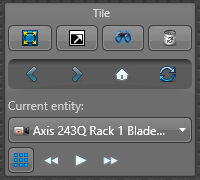
The tile widget commands are described below. The same commands appear in the tile menu.
| Button | Command | Description |
|---|---|---|
|
|
Maximize tile | Expand the current tile to fill the canvas. Hides all other tiles. |
|
|
Maximize tile fullscreen | Hide the area view and controls, and make the current tile fill the canvas. Forces the tile to be displayed in full screen mode. |
|
|
Monitoring1 | Start alarm or event monitoring in a tile. |
|
|
Clear all1 | Empty all content from tiles. |
|
|
Back | Show previous tile content. |
|
|
Forward | Show next tile content. |
|
|
Home | Show initial tile content. |
|
|
Refresh | Refresh tile content. |
| n/a | Current entity | Select which entity to view from the selected composite entity. For example, select a camera attached to the selected area. |
|
|
Unpack | View all entities attached to the selected entity in separate tiles. |
|
|
Pack | Pack all the attached entities. |
|
|
Go to previous content in cycle1 | Switch to the previous entity attached to the composite entity. |
|
|
Start cycling1 | Rotate through the entities that are attached to the composite entity within the tile. |
|
|
Stop cycling1 | Stop the entity cycling rotation. |
|
|
Go to next content in cycle1 | Switch to the next entity attached to the composite entity. |
1 If you hold Ctrl+Shift when clicking the command, that command applies to all tiles displayed in the canvas.