

The Door widget appears whenever a door entity is displayed in the current tile. It allows you to control the access through that door. The door widget also displays the current door status (closed or opened), the lock status (locked or unlocked), and the readers’ status (if they are shunted).

Watch this video to learn more. Click the Captions icon (CC) to turn on video captions in one of the available languages. If using Internet Explorer, the video might not display. To fix this, open the Compatibility View Settings and clear Display intranet sites in Compatibility View.

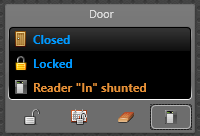
The door widget commands are described below:
| Button | Command | Description |
|---|---|---|
|
|
Unlock1 | Temporarily unlock the door for 5 seconds (or whatever the duration of the Standard grant time is, as configured by the system administrator). |
|
|
Override unlock schedules | Unlock the door indefinitely for maintenance purposes, or keep the door locked or unlocked for a predetermined period. |
|
|
Cancel | Cancel the unlock schedule override. |
|
|
Forgive antipassback violation | Forgive an antipassback violation. This button is only available when there is an antipassback violation. |
|
|
Reader (Shunt or Activate) | Select the reader to either Shunt (deactivate) or Activate. This button is only available when your access control equipment supports reader shunting. |
1 If you hold Ctrl+Shift when clicking the command, the command applies to all doors displayed in the canvas.