To unlock a door or override locking and unlocking schedules, you can use the Door
widget to control access through doors. The door widget is enabled when a door entity is
displayed in the selected canvas tile.
What you should know
Access controlled doors are locked by default, unless an unlock schedule is being used.
Only cardholders with the correct credentials can open them. When a door is displayed in
a canvas tile, the door entity icon in the tile toolbar changes in real time to reflect
whether the door is physically open ( ) or closed
(
) or closed
( ).
). If no camera is associated to the
door, a static open door image is displayed in the canvas tile. The following figure
shows an open door and its corresponding door icon.
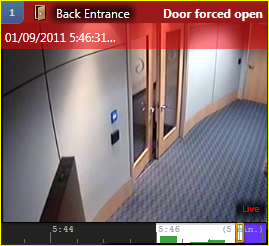
To allow access through a door:
-
From the Monitoring task, select a tile that is displaying
a door.
The Door widget is displayed in the Controls pane.
- In the door widget, do one of the following:
-
Click OK.
Example
When setting unlock schedules for a door, a
Security
Center administrator can program a
door to grant access to everyone during certain hours of the day, such as when a
receptionist is on duty. If you have the rights, you can override these unlock schedules
by locking the door when it is scheduled to be unlocked, or by unlocking the door when
it is scheduled to be locked.


![]()