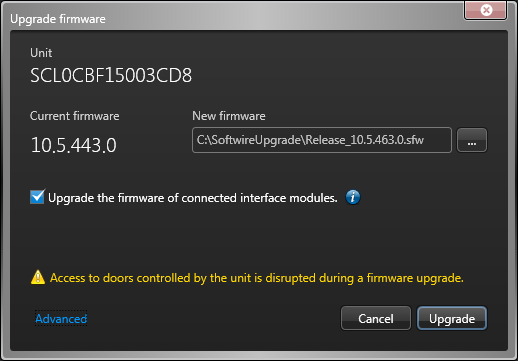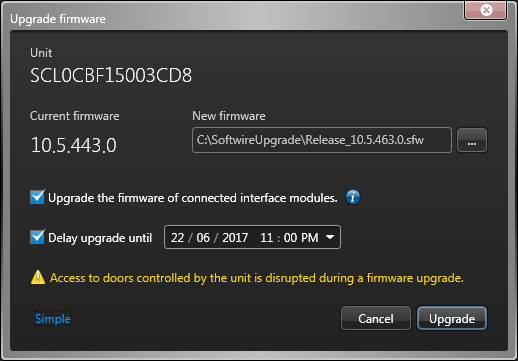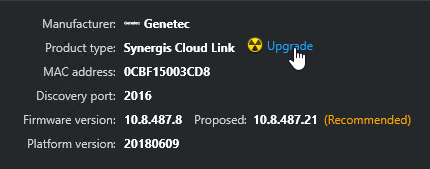You can upgrade the firmware or maintenance updates of one or more access control units and their connected interface modules directly from Config Tool. The platform version refers to updates such as cumulative security rollups, which are periodic releases of security fixes and updates.
Video: 
Text: 
Before you begin
- Verify the upgrade path for the unit you want to upgrade.
- Ensure that Power over Ethernet (PoE) units include a battery backup in case of a power failure during the upgrade process.
- Download a supported firmware version or cumulative security rollup for the unit
from GTAP.
For HID EVO firmware download links, see HID firmware upgrade procedure for EVO units on the Genetec™ TechDoc Hub.
- For HID EVO units, ensure that the Admin password is set in Config Tool under the unit's properties.
To upgrade the access control unit firmware or platform version:
Example
After you finish
- When the units return online, generate another Hardware
inventory report in Config
Tool and confirm the firmware or
platform version displayed for the units.NOTE: For HID EVO units, if Upgrade the firmware of connected interface modules was selected, the unit stays offline until the firmware upgrade for the interface module is completed.
- Verify that all doors controlled by the upgraded units operate properly.