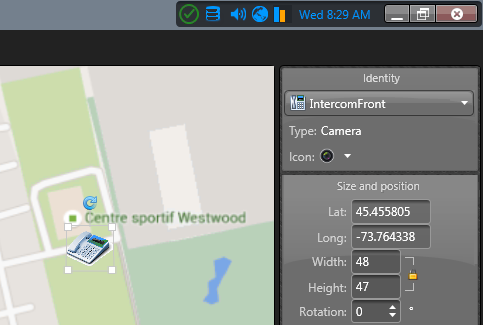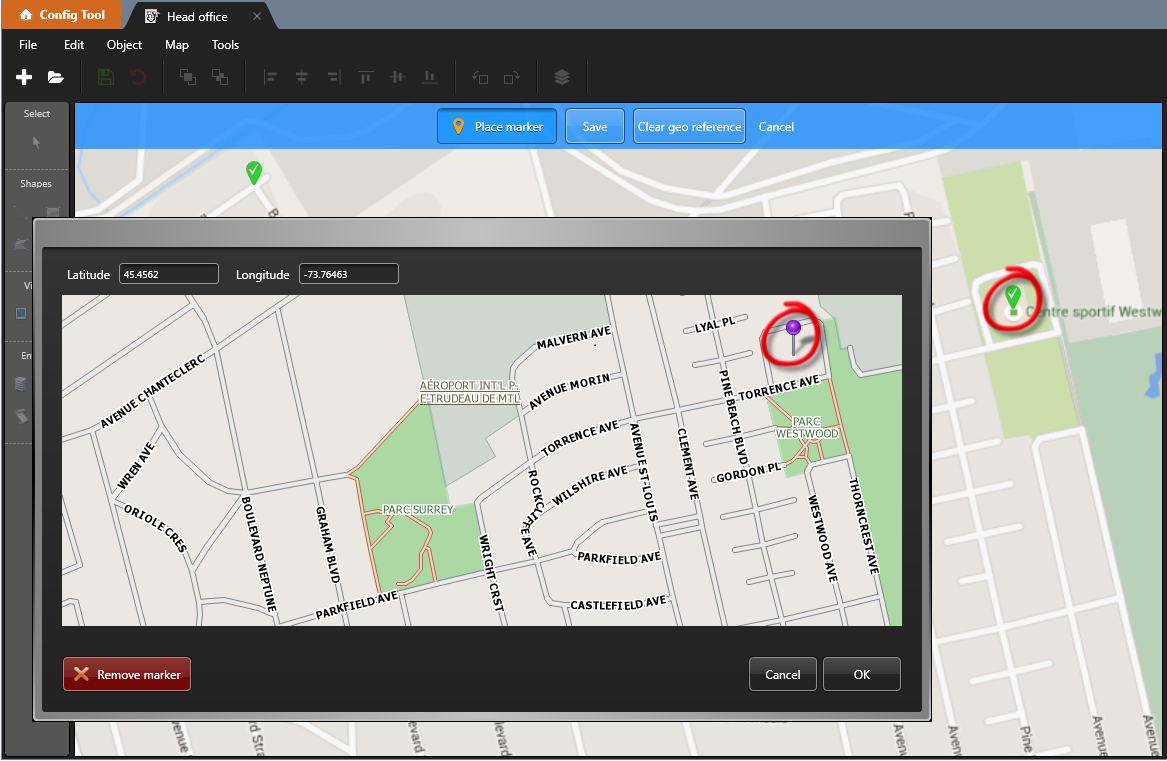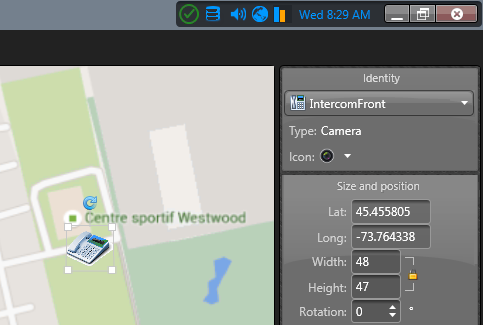To ensure that all imported maps respect the same scale, you can georeference each
map by adding at least three markers with geographic coordinates to the map.
What you should know
IMPORTANT: Georeferencing a map removes all objects that were previously
added to the map. Objects need to be added again after you georeference the
map.
To georeference a map image:
-
Open the Map Designer task and select the map that you
want to georeference.
-
Click .
-
Click Place marker and click a location on the
map.
A window opens with a second map.
-
Zoom in and click the same location as the marker you set in the previous
step.
NOTE: If you already know the exact coordinates of the location, you can enter
the latitude and longitude in the provided fields.
-
To accept the pin position, click OK.
-
Repeat the same process until you have georeferenced at least three
positions.
TIP: Adding additional markers increases the georeferencing
accuracy.
-
In the Map designer toolbar, click
Save (
 ).
).
-
To verify that georeferencing is enabled on the map, add an object to the map.
If the
Size and position widget shows the latitude and
longitude of the object, the map is georeferenced.