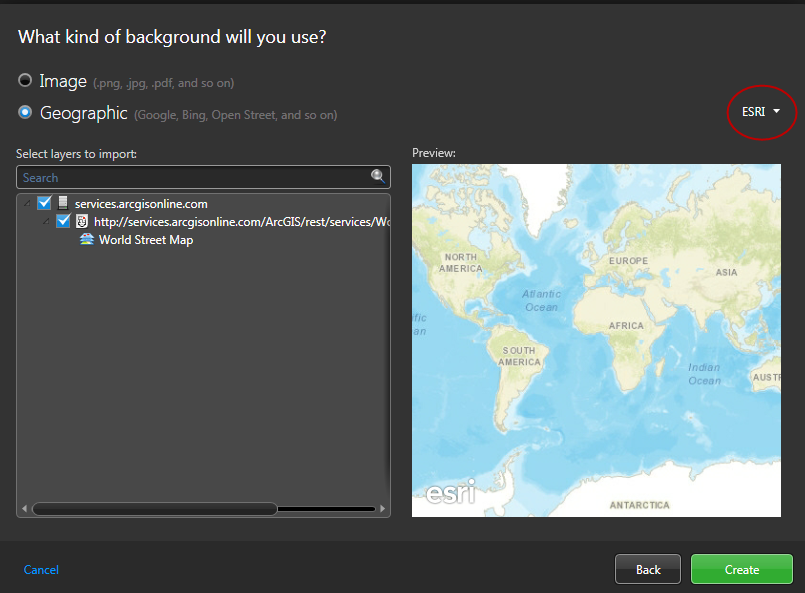You can create detailed road maps and large area maps by connecting to a third-party
GIS vendor, also known as a map provider.
What you should know
All maps must be attached to an area.IMPORTANT: Combining data from
multiple map providers is not supported. Only one provider can be used to create a
map.
To create a map by connecting to a map provider:
-
From the Config
Tool home page,
open the Map designer task.
-
Click Create.
-
From the area tree, select the area you want to attach your map to, or click
New area to create a new one.
-
(Optional) Select the icon to represent your area with a map (Default =
 ).
).
-
Click Next.
-
For the type of map background, select the Geographic option.
-
Click the drop-down list to the right, and select the desired map provider.
Example: If you connected the
Map Manager role to the ESRI ArcGIS
map provider, select
ESRI.
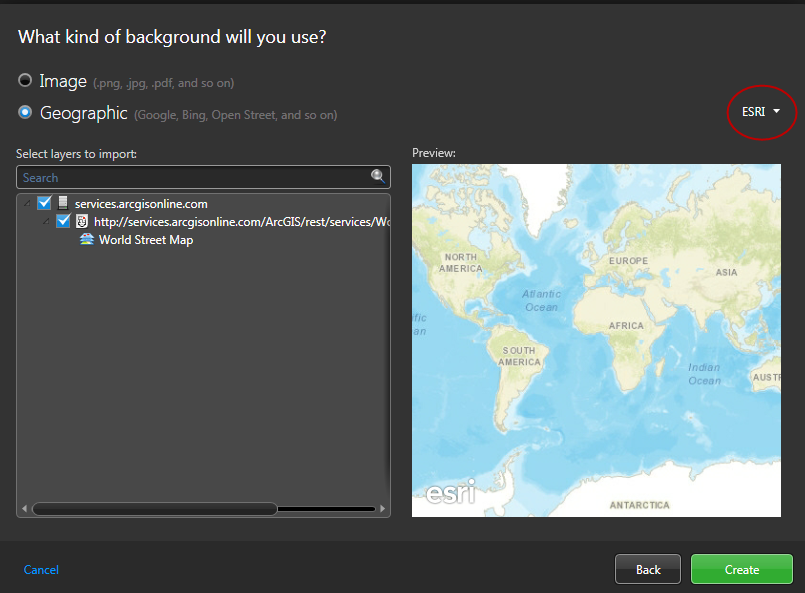
-
Depending on which map provider you selected, you might have to select which maps and layers you want to import.
NOTE: If you import multiple ESRI ArcGIS web maps that share the same map layers, you might experience issues with showing, hiding, or sorting map layers. To prevent this issue, only import one ESRI web map.
-
Click Create.
The created map is displayed in the Map designer workspace.
-
Configure the
default map view and other presets.
-
Configure the default information to display when someone opens this map.
-
In the Map designer toolbar, click
Save (
 ).
).