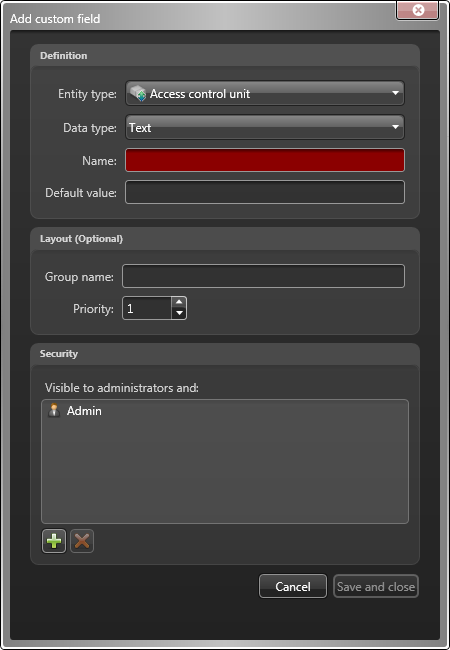To add more information to the properties of entities in your system, you can create
custom fields.
Before you begin
If you want to create a custom field using your own custom data type, the data type must already be created.
To create a custom field:
-
Open the System task, and click the General
settings view.
-
Click the Custom fields page, and click
 at the bottom of the custom field list.
at the bottom of the custom field list.
-
From the Entity type drop-down list in the Add custom
field dialog box, select the entity type this custom field applies to.
-
From the Data type drop-down list, select a standard or custom
data type for the custom field.
-
In the Name field, type the name for the custom field.
-
(Optional) In Default value field, type or select the default
value for this field.
This value is displayed by default when an entity that uses this custom field is
created.
-
Depending on the selected data type, the following additional options appear:
Mandatory:

Select it if the custom field cannot be empty.
Value must be unique:

Select it if the value of the custom field must be unique.
NOTE: The
unique value option can only be enforced after the field is created. To
enforce this option, you must first make sure that all entities in your system
have a distinct value for this custom field, then come back to this tab to apply
the unique value option to it. Selecting this option automatically selects the
Mandatory option.
-
Under the Layout section, type the Group name,
and select the Priority from the drop-down list.
These two attributes are used when displaying the field in the Custom
fields tab of associated entity. The group name is used as the group
heading, and the priority dictates the display order of the field within the group.
-
Under the Security section, click
 to add users and user groups that will be able to see this
custom field.
to add users and user groups that will be able to see this
custom field.
By default, only administrators can see a custom field.
-
Click Save and close.
The new custom field is now available in the Custom fields tab of
the selected entity type, and can be used to search for those entity types in the
Search tool.