Requiring visitor escort increases security for turnstile-accessible areas. Using Config Tool, you can set restrictions on visitor host configuration and add visitor delegation size limits.
Before you begin
What you should know
To set up visitor escort for turnstiles:
-
Click
Access control
> General settings
and set Cardholder groups can escort visitors
to OFF.
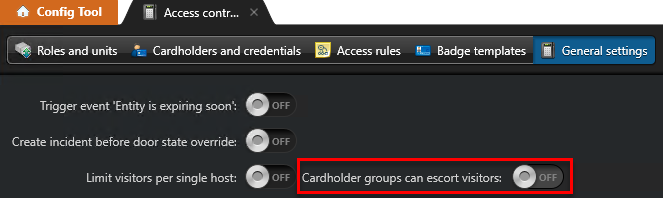
If the option is left at ON, then Visitor astray and Missing tail host events are not triggered.
-
(Optional) Set Limit visitors per single host to
ON and set a limit.
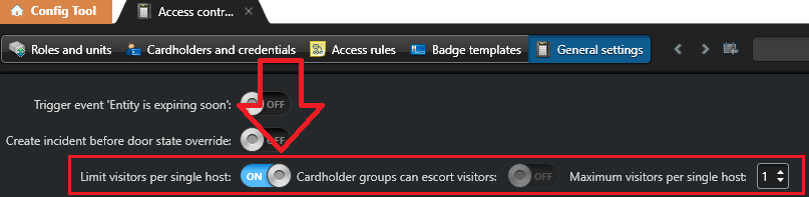 NOTE: The defined number is not a limit per host, it is the threshold above which a second host must be added. There is no limit to the visitor number for two-host delegations.
NOTE: The defined number is not a limit per host, it is the threshold above which a second host must be added. There is no limit to the visitor number for two-host delegations. - Click Apply.
-
Click
System
> General settings
> Custom fields
and click Add an item (
 ).
).
-
From the Entity type list, select
Door (
 ).
).
- From the Data type list, select Boolean.
- In the Name field, enter Turnstile.
- Click Save and close > Apply .
- In the Area view task, click the area in the Entity tree.
- Under the Advanced tab, set Enforce visitor escort rule to ON.
-
(Optional) Set Antipassback to ON.
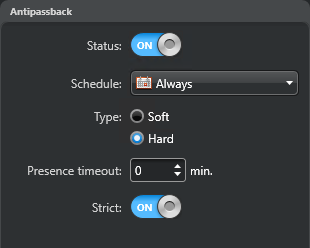
- Select the area's door in the Entity tree.
- Click Custom fields, select Turnstile, and click Apply.
-
(Optional) Click Identity and set the icon to a turnstile
(
 ).
).
- Click Properties.
-
Under Visitor escort and two-person rule, set Maximum delay between card
presentations to a higher value than the default 5 seconds to give visitors
enough time to badge and pass through the turnstile.
A visitor must present their credential and enter within the set delay, otherwise a Visitor astray event is triggered.
- Click Apply.
-
In the Cardholder management task, ensure that Cardholders who
are designated hosts have the Can escort visitors option set
to ON, and all other cardholders have Can escort
visitors set to OFF.
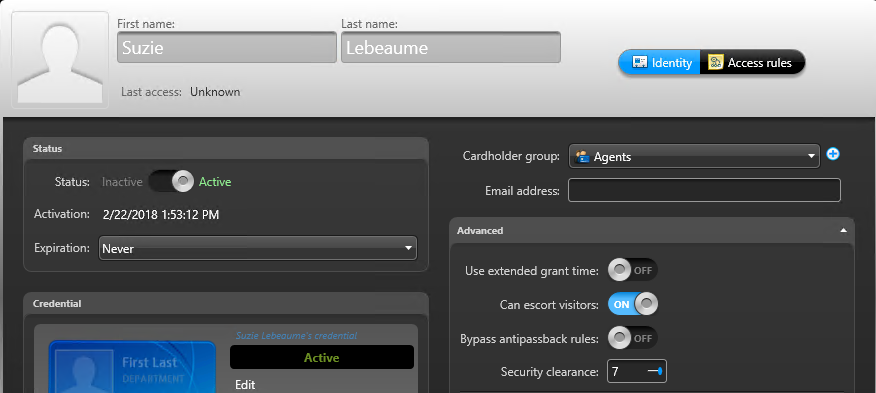
-
Click Save and close.
All cardholders created in Security Center versions before 5.7 SR2 have the Can escort visitors option active by default. You can use the Options checkbox in the Copy configuration tool to deactivate the Can escort visitors option for multiple cardholders at the same time. The Options check box will copy the values of the following:
- Use extended grant time
- Can escort visitors
- Bypass antipassback rules
- Security clearance
Make sure to only use this feature on cardholders with matching option values.
