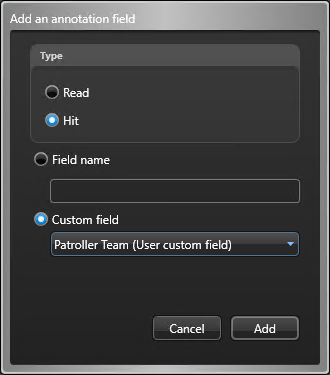After you have created and defined custom fields for Genetec Patroller™ users, you must add those custom fields to the list of annotation fields for Genetec Patroller™ reads and hits.
To add a custom field as an annotation field:
Your user custom field is added to the list of annotation fields for all Genetec Patroller™ reads or hits. Security Center now associates reads or hits with the user custom field (the User ID in this case) that was logged on to Genetec Patroller™ at the time the event occurred. This value is stored in the database for each read or hit.