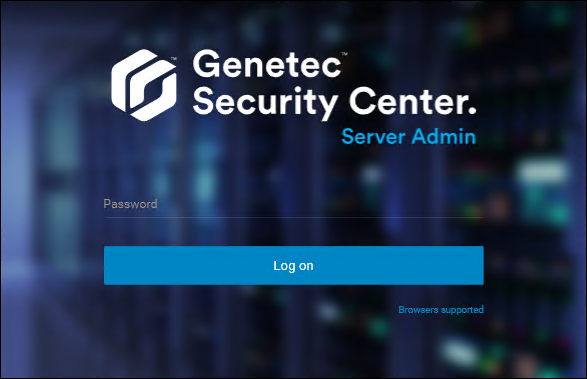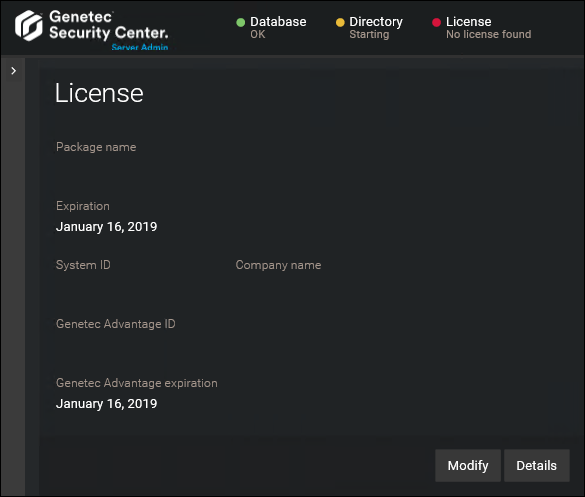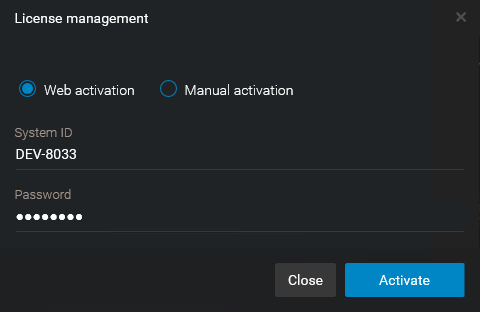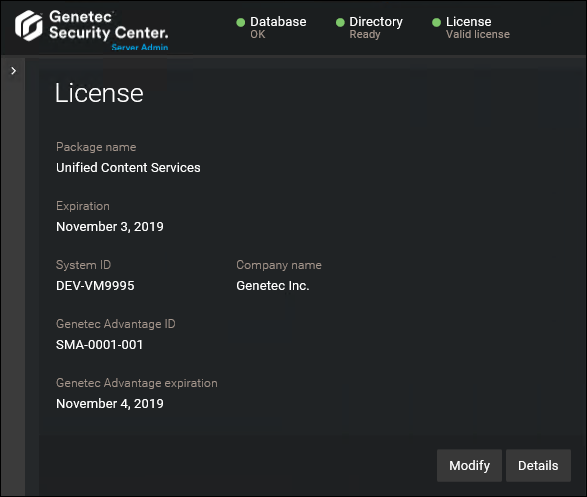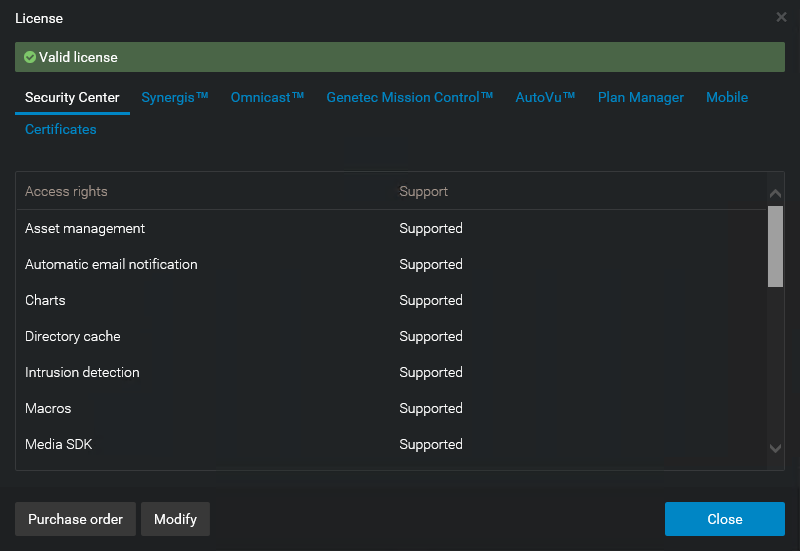The Security
Center license is activated on the main
server. You must activate your Security
Center
license after you install Security
Center on the
main server, and when you promote an expansion server to a main server. If you have
Internet access, you can activate your Security
Center license using a web connection through Server
Admin.
Before you begin
To activate your license using the web, you need the following:
-
System ID and password:
The System ID and password are found in the Security
Center License
Information document. Genetec™ Customer Service sends you this
document when you purchase the product.
Server password:
The server password is used to log on to Server
Admin. The server password
is set during the installation.
To activate your Security
Center
license using the web:
-
Open the Server
Admin web page by
doing one of the following:
-
Enter the server password that you set during the server installation, and
click Log on.
The
Server
Admin
Overview page appears.
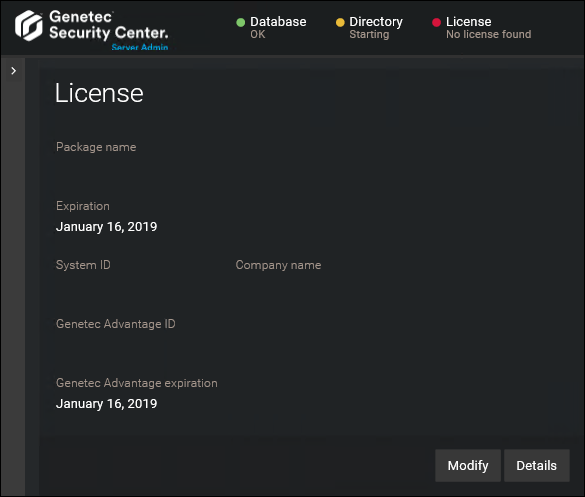
-
Do one of the following:
- Click License at the top of the Server
Admin browser
window.
- Click Modify under the
License section of the Server
Admin
Overview page.
-
In the License management dialog box, click Web
activation, and enter your System ID and
Password as specified in the Security
Center License
Information document you received when you purchased your
license.
-
Click Activate.
Your license information appears in the
License
section of the
Server
Admin
Overview page.
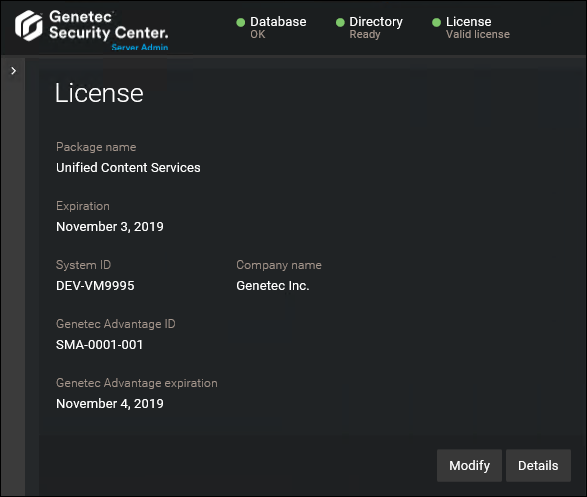
-
Click Details to view your license options in a dialog
box.
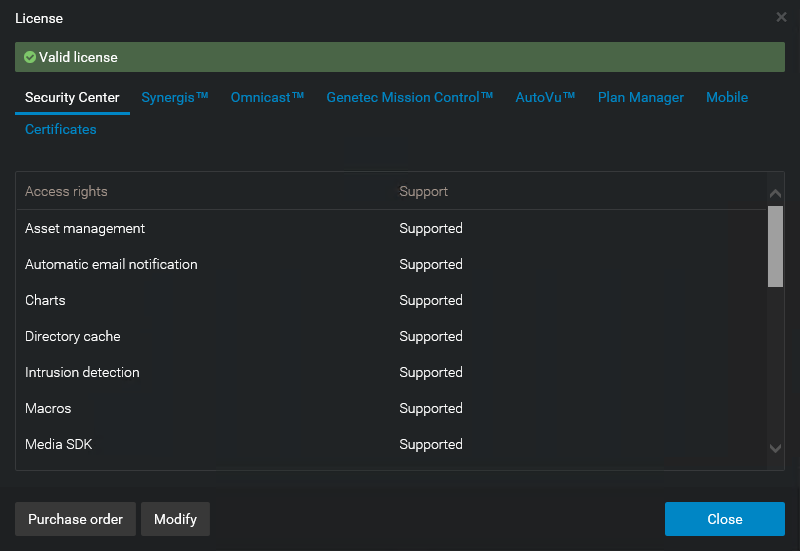
Your license
options are divided into many tabs. For more information, see the Security
Center Administrator
Guide.
-
Click Close, and then close your browser window.