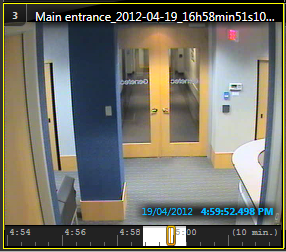Using the
Video file explorer
task, you can search for and play exported G64 and G64x video
files and check whether they are authentic.
What you should know
You do not have to be logged on to Security
Center
to use the Video file explorer task. This
is helpful if you need to view an important video file but cannot log on.
TIP: Double-clicking an exported file in Windows Explorer automatically opens a
new
Video file explorer
task in Security
Desk. You can also
drag a file from Windows Explorer directly to a tile in Security
Desk.
To view an exported video file in the Video file explorer:
-
From the home page, open the Video file explorer task.
-
In the Selector, select a
folder.
If the folder contains video files, they are listed in the report pane with the
following information:
File name:

Name of the video file.
Camera:

Name of camera the video was taken from.
Start:

Start time of the video sequence contained in the file.
End:

End time of the video sequence contained in the file.
Time zone:

Time zone of the camera.
Length:

Length of the video sequence (End time minus
Start time).
File size:

Size of the video file.
Watermark:

Indicates whether the video file is watermarked.
Encryption:

Indicates whether the video file is encrypted. If the file is encrypted, you must
decrypt it before you can view it.
Date modified:

Date the video file was last modified.
-
Double-click or drag a video file from the report pane to the canvas.
The selected sequence starts playing immediately, and the file name and
playback timestamp are displayed. The time in the timeline always represents the
local time of the recorded video.
NOTE: You cannot switch to live video
when you are viewing an exported file, because Security
Desk does not know which camera
the file is associated with.