The hardware benchmark tool enables you to calibrate your settings to optimize the
performance of your installed video cards. You can run the hardware benchmark tool in
Config
Tool or Security
Desk.
What you should know
- You are prompted to run the hardware benchmark tool the first time you start
Security Desk. There is also a yellow warning icon that appears on the
notification tray whenever you change your video card configuration. There are
no prompts in Config
Tool.
- Running the benchmark tool is GPU intensive. Close all other tasks and
applications when performing a benchmark test to ensure you get valid
results.
- For best results, make sure your GPU drivers are up to date before running the
hardware benchmark tool.
To use the hardware benchmark tool:
-
In the notification tray, click the Resources meter icon (
 ).
).
The
Hardware information dialog box opens.
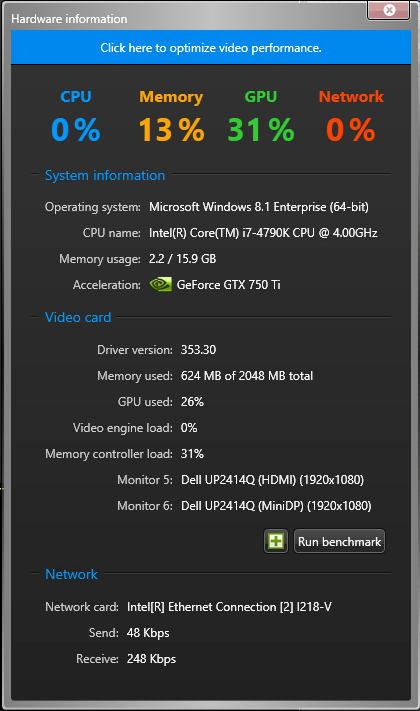
-
From the Acceleration drop-down list, select the video
card you want to run the benchmark test on.
-
Click Run benchmark.
Once the benchmark test is complete, the Frame
rate capability of the selected card is listed.
-
Click Close.

