You can save your Monitoring task layouts in an areas view that
everyone can access.
What you should know
When you save a Monitoring task as a layout, the tile
pattern, and the entities displayed in each tile (tile content) are saved. The
monitoring state (event and alarm monitoring) of the tiles, and the video mode of the
cameras (live or playback) are not saved with the layout.NOTE: The
Save as layout menu item is only available in a
Monitoring task.
The benefits of saving a
Monitoring task layout are as follows:
- You can quickly change the monitored entities (cameras, doors, and so on)
without leaving the Monitoring task.
- You can share layouts with other users who have access to the area view
where the layout was saved.
To save a Monitoring task as a layout:
-
In the Monitoring task, right-click the task tab and click
Save as layout.
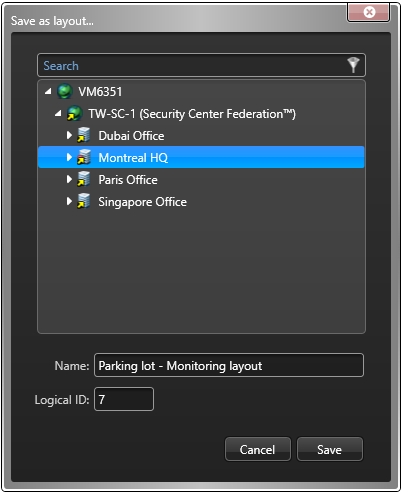
NOTE: Only users with the required access rights to the area can view or modify
this layout.
-
In the Save as layout dialog box, use the drop-down menu
to select the area where you want to save the layout.
-
Enter a Name for the layout.
Example: If you are currently monitoring your parking lot cameras, you can save your
Monitoring task as a layout with the name Parking
lot - Monitoring layout.
-
(Optional) Enter a Logical ID.
-
Click Save.

