You can investigate events related to visitors (access denied, first person in, last
person out, antipassback violation, and so on), using the Visitor activities
report.
What you should know
In Security Desk, you can see all the areas and doors that a visitor accessed during
their stay. If you want to check for any critical events that occurred on your site in
the last day in relation to visitors, you can set a time range for the report.
To investigate visitor events:
-
From the home page, open the Visitor activities
task.
- In the Visitor query filter in the
Filters tab, click
 .
.
-
In the Visitors dialog box, filter the visitor list in
one of the following ways:
- Type a visitor’s first name or last name, and then click Search.
- Select the visitor’s activation, expiration, or expected arrival date,
and then click Search.
- Select the visitor’s host, and then click
Search.
- Click Click to edit, select a visitor custom
field, click OK, and then click
Search.
- Select a visitor to investigate.
You can only specify one visitor at a time.
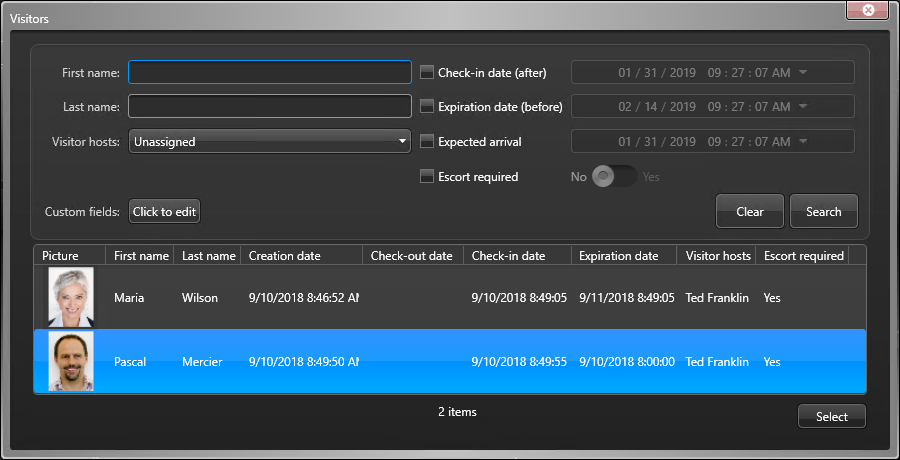
- Click Select.
- Set up the other query filters for your report. Choose one or more of the following
filters:
Custom fields:

Restrict the search to a predefined custom
field for the entity. This filter only appears if custom fields are
defined for the entity, and if the custom field was made visible to you
when it was created or last configured.
Doors - Areas -
Elevators:

Restrict the search to activities
that took place at certain doors, areas, and elevators.
Events:

Select the events of interest. The event types
available depend on the task you are using.
Event
timestamp:

Define the time range for the query. The
range can be defined for a specific period or for global time units,
such as the previous week or the previous month.
- Click Generate report.
The visitor events are listed in the report pane.
- To show the corresponding video of an event in a tile,
double-click or drag the item from the report pane to the canvas.
If there is no camera connected to the entity, the door, elevator, or area icons are
displayed, depending on the type of visitor event.
- To control the tiles, use the widgets in the Controls pane.

