To temporarily allow or prevent access to elevator floors, you can use the
Elevator widget to either override the elevator schedule or to deactivate (shunt)
the elevator cabin reader. The elevator widget is enabled when an elevator entity is
displayed in the selected canvas tile.
What you should know
Not all elevators can be controlled from Security
Desk, and not all readers can be
deactivated from the widget. The ability to shunt a reader depends on your access
control equipment. Shunting a reader is equivalent to cutting the power to the reader.
For this reason, a cardholder presenting a valid credential inside the elevator cabin
would no longer be able to operate the elevator by pressing a floor button.TIP: You can also shunt a defective reader to prevent it from beeping or
generating any events.
To control the access to an elevator floor:
-
From the Monitoring task, select a tile that is displaying
an elevator (
 ).
).
-
In the elevator widget, click Override elevator
schedules (
 ).
).
The
Override elevator schedules dialog box
opens.
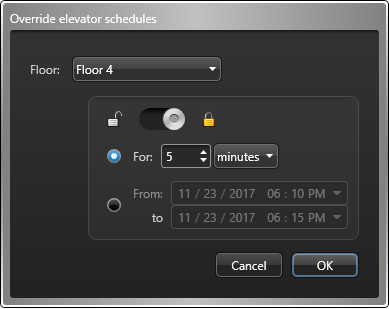
-
In the Floor drop-down list, select the floors for which
you want the schedules to be overridden.
-
Lock (
 ) or unlock (
) or unlock ( ) the selected floors for a specified period
of time.
) the selected floors for a specified period
of time.
- Click the first choice and enter a duration for the override to start
immediately.
- Click the second choice and enter the specific time period you want the
override to start and last.
-
Click OK.
To prevent access to all elevator floors:
-
In the elevator widget, click the Reader (
 ) button, and click
Shunt.
) button, and click
Shunt.
The reader status is indicated in the elevator widget.
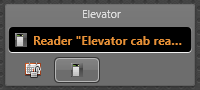
TIP: To read the full status description, point at the
Reader (

) button.
To re-activate the elevator cabin reader:
-
Click again the Reader (
 ) button and select
Activate.
) button and select
Activate.

