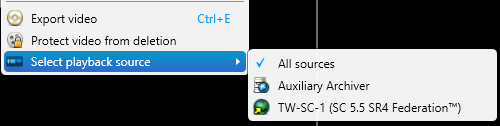After you become familiar with how to work with video in Security
Center, you can customize how video is handled by the
system from the Video tab in the
Options dialog
box.
Seek time options
Select the default values when seeking for live and playback video. These settings are
saved as part of your user profile.
Playback offset:

When you view an event in a tile, this value
determines how many seconds of video is played before the event occurred. The
default playback offset value is 15 seconds. You can set the value from 0 to 90
seconds.NOTE: If the Time to record before an event option in Config
Tool has a lower value than the seek
time, you might not receive any video. Ask you administrator for the Time to
record before an event value. For more
information, see the Security
Center Administrator Guide.
Playback duration:

When you view an event in a tile, this value determines how many seconds of video is played. If you export the event, this value determines the length of the exported video sequence.
-
Default options
Select the default values when playing
video. These settings apply to the local Security
Desk workstation for all users.Live stream:

Video stream to request when playing live video.
Playback source:

The video source to prioritize when requesting playback video.
Show overlays:

Turn this option on to show video overlays by default.
Video cache options
The video cache is used to cache playback video streams received by Security
Desk. Playback video is buffered before
playback starts so that a sufficient length of video plays. The cache helps to reduce
re-transmission of video, allows faster access to playback video, provides smoother reverse
playback and additional playback speeds. The cache is emptied when you close Security
Desk or log off.
These settings apply to the local Security
Desk workstation for all users.
Cache location:

Select the location where you want the cache to be stored. You can use the default folder provided by Windows or specify your own.
Maximum size:

Set a size for your cache.
Live video caching:

Live video streams are cached separately from playback video. When the cache location is unavailable, the live video is not affected.
Clear cache at logoff:

Turn this option on to clear the cache when you log off Security Desk.
Clear cache now:

Click to clear the cache now.
Advanced settings
The advanced video settings apply to the local workstation and affect Security
Desk and Config
Tool for all users.
NOTE: After changing the Advanced setting options, you must restart Security
Desk.
Jitter buffer delay:

The jitter buffer prevents rendering issues with the video stream caused by network latency variations, and provides smoother video in the event of irregular frame transmission from the source. It is recommended that you keep the buffer size at a minimum to avoid side effects such as a time lag in PTZ manipulation or an increased delay when you start to view a video stream.
Enable deinterlacing:

Select this option to help reduce the jagged effect around straight lines during movement in interlaced video streams.
Enable video quality degradation:

Camera tile:

Select how cameras are displayed in tiles.
Display full image (boxed):

Black strips might appear around the image if
the aspect ratio of the image is not the same as that of the
tile.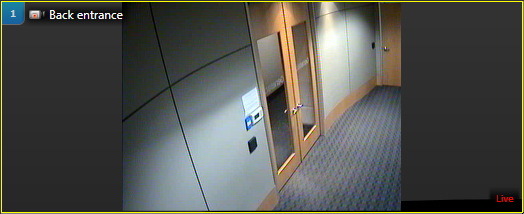
Fill the tile (cropped):

The video image fills the tile. The image might be
cropped if the aspect ratio of the image is not the same as that of the
tile.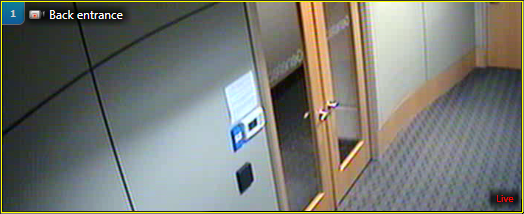
Audio mode:

Select the audio mode.Full-duplex:

Allows you to talk and listen at the same time.
-
Playback filter type (context
menu):

Select how Security
Desk queries the playback source
selected by the user.Streaming source:

(Default) The user selects the role from which
to stream the video. Security
Desk only queries the
servers hosting the selected role. With this option, the user might see gaps
in the video, if parts of the video archive have been transferred (moved) to
other roles.
Original archive source:

The user selects the roles that
originally recorded the video. Security
Desk queries all roles that
have a copy of the original video recorded by the selected role. With this
option, the user will not see any gaps in the video even if parts of the
video archive have been transferred to other roles.
Hardware acceleration:

Call-up time optimization:

Turn this option on to reduce the call-up
time for a group of cameras. After you enable this feature in Security
Desk, you must select a sequence
of cameras from the Call-up time camera list. Security
Desk continuously streams live
video from the selected cameras and allows faster video access.NOTE: Enabling this feature
puts a burden on the system, resulting in increased bandwidth consumption on the
redirector servers and extra stream request on the Archiver server.