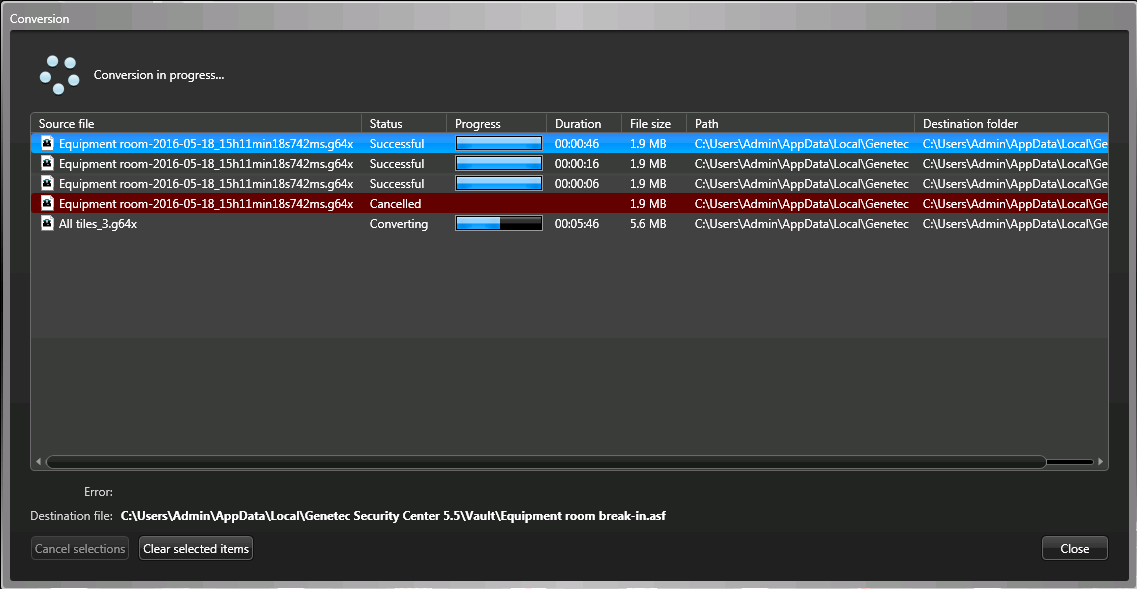In Security
Desk, you can monitor the
conversion status of G64 and G64x video files to ASF or MP4 formats from the Conversion dialog box.
You can open the Conversion dialog box by double-clicking the
Video conversion ( ) icon in the notification tray.
) icon in the notification tray.
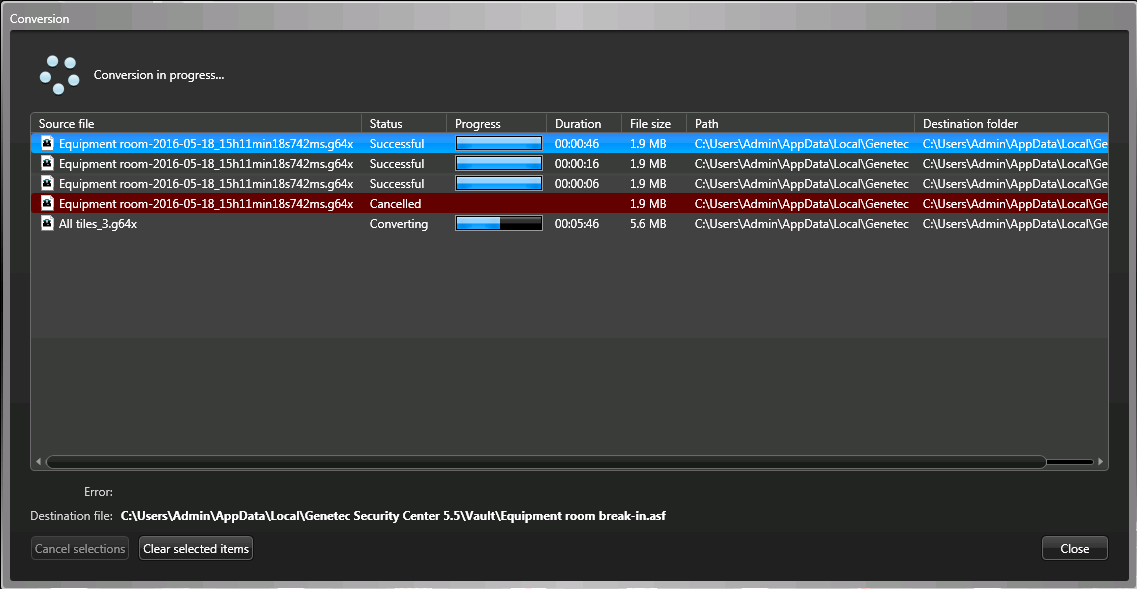
The dialog box shows both the conversion queue (files waiting to be converted) and
the conversion log (files that have already been converted). Each file is identified
by its File name, the conversion
Status, a Progress indicator, the
Duration of the conversion, the original File
size, the file Path, and the
Destination folder for the converted file. The converted
file keeps the name of the original file, but uses the ASF
extension.
The possible conversion statuses are the following:
Queued:

The file is waiting to be converted.
Converting:

The conversion is in progress. The progress of the conversion is
indicated in the Progress column.
Successful:

The conversion has been completed successfully. The time the conversion
took is indicated in the Duration column.
Error occurred:

The conversion failed. Select the file to see the reason of the failure
in the Error field below.
Cancelled:

The conversion has been cancelled by the user. If the conversion was
cancelled after it started, the conversion time is indicated in the
Duration.
The action buttons found in the dialog box are the following:
Clear selected items:

Deletes the selected items from the conversion log. Only conversions
that are Successful,
Failed, and Cancelled
can be removed from the log. The conversion log is lost when you exit
Security
Desk.
Cancel selections:

Cancels the selected items from the conversion queue. Only conversions
that are Queued or
Converting can be cancelled. When you cancel
a conversion that has already started, the portion that has already been
converted is saved.
Close:

Closes the conversion monitoring dialog box. The conversion process
continues in the background. Closing this dialog box allows you to add
more files to the conversion.


![]() ) icon in the notification tray.
) icon in the notification tray.