

You can view active and past alarms in the canvas in the Alarm monitoring task, the Alarm report task, and the Monitoring task.
In the Alarm monitoring task and Monitoring task, active alarms are automatically displayed in the canvas so you can review the alarm details and the associated video. In the Alarm report task, all videos associated to the alarm are displayed in playback mode. The playback starts at the time the alarm was triggered.
Alarms are often composite entities because they are attached to multiple cameras, doors, or areas, and might include still frames. To view all the attached entities at once, you must unpack the tile where the alarm is displayed.
The following figure shows an active alarm in a canvas tile in the Alarm monitoring task.
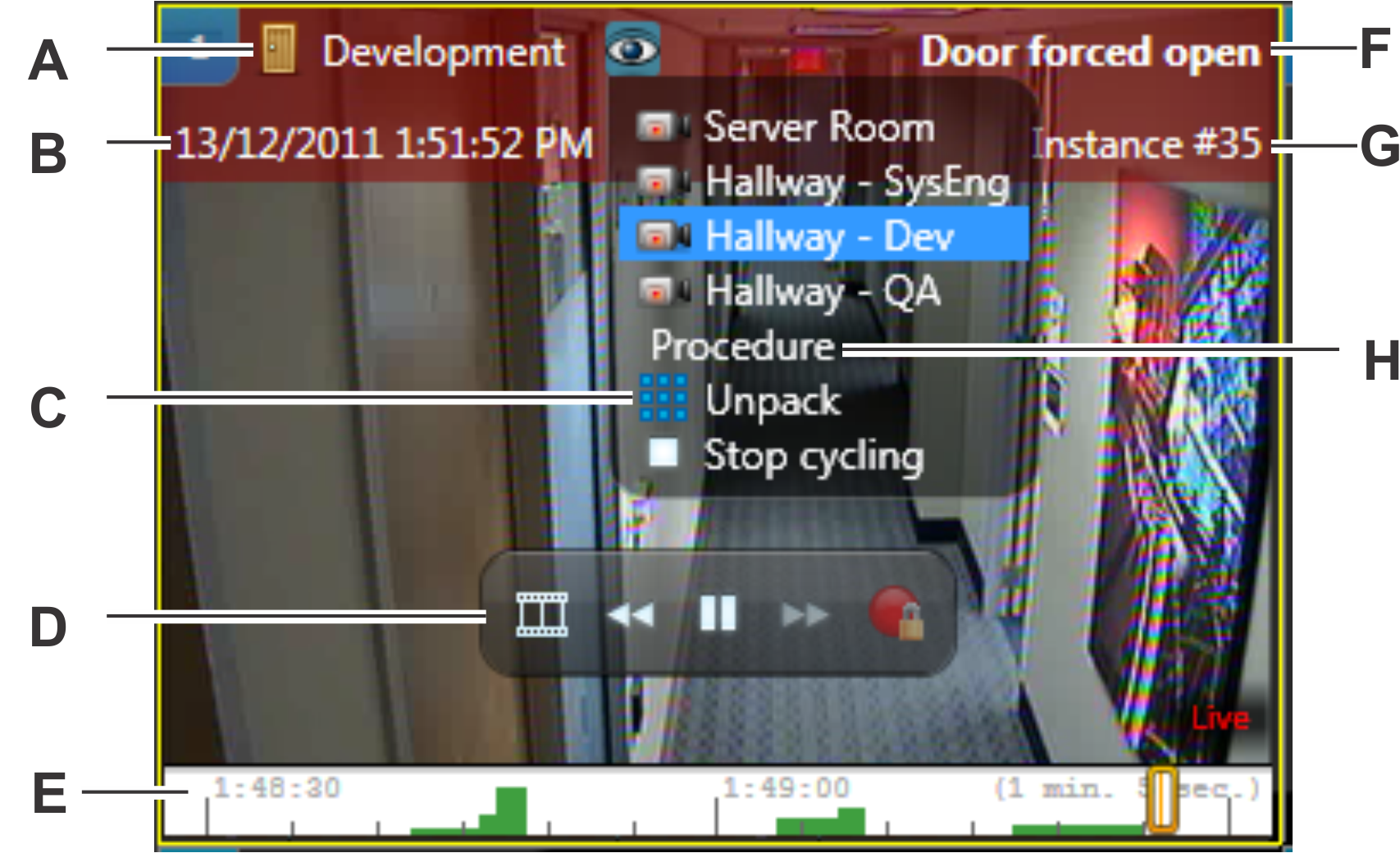
| A | Source of the alarm |
| B | Alarm timestamp |
| C | Allows you to view all attached entities at once |
| D | On-tile video controls |
| E | Timeline |
| F | Alarm name |
| G | Alarm instance number |
| H | Displays the alarm procedure if it is defined |