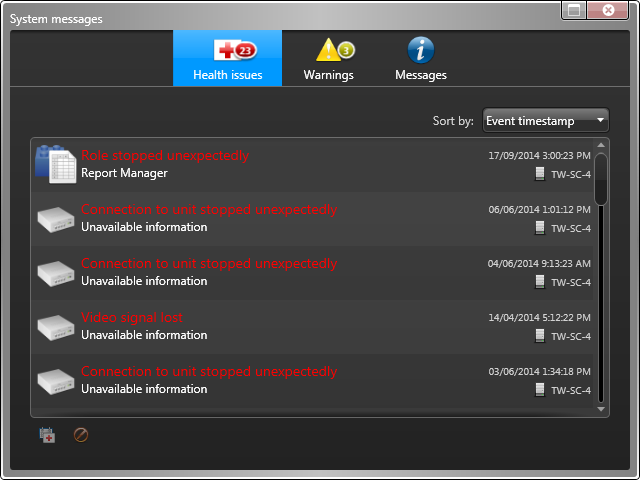If you receive messages from the system, you can review them from the notification tray, and diagnose the trouble entities.
What you should know
You can receive three types of messages from the system:
-
 Health issues
Health issues -
 Warnings
Warnings -
 Messages
Messages
NOTE: System messages are not the same as health events related to
entities. Health events can be health issues, but health issues are not
necessarily health events.
To view system messages: