When requesting live video from federated cameras, instead of using the default settings of the Federation™ role, you can configure a workstation to use the default settings of the Security Desk instead.
What you should know
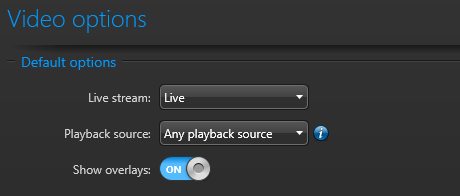
However, when users request live video from a federated camera, the default stream setting is taken from the properties of the Federation™ role (default=Remote).
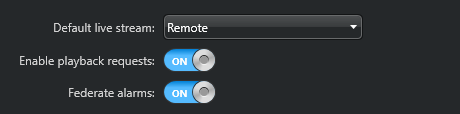
This is because federated cameras are often used in a low bandwidth segment of the network. If you know that a workstation does not need to follow the default settings of the Federation™ role, you can change its configuration to use the default settings of Security Desk instead.
To overwrite the Federation™ role settings with the Security Desk settings for federated cameras:
