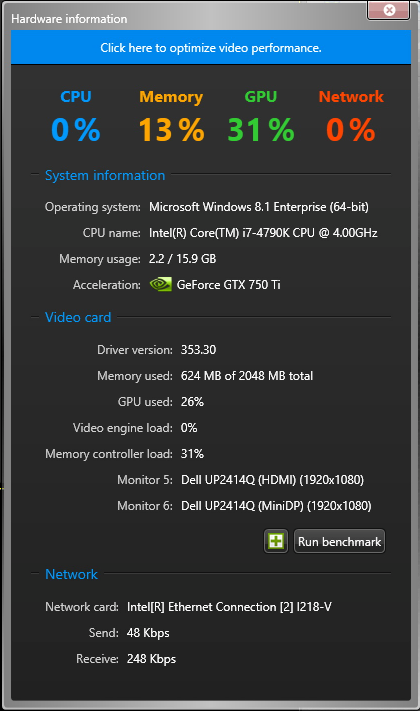The hardware benchmark tool enables you to calibrate your settings to optimize the performance of your installed video cards. You can run the hardware benchmark tool in Config Tool or Security Desk.
What you should know
- You are prompted to run the hardware benchmark tool the first time you start Security Desk. There is also a yellow warning icon that appears on the notification tray whenever you change your video card configuration. There are no prompts in Config Tool.
- Running the benchmark tool is GPU intensive. Close all other tasks and applications when performing a benchmark test to ensure you get valid results.
- For best results, make sure your GPU drivers are up to date before running the hardware benchmark tool.
To use the hardware benchmark tool: