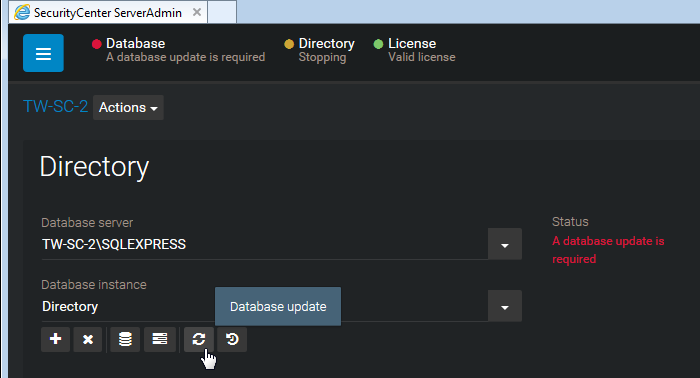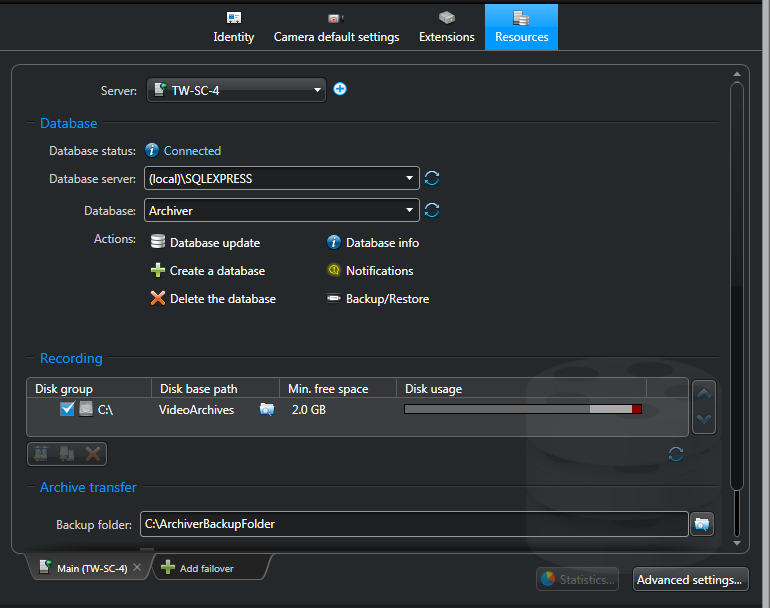The Security
Center
5.8 Installer upgrades the Directory database as part of the
main server upgrade. You only need to upgrade the Directory database manually if you
restored an older version of the database.
What you should know
After restoring an older version
of the Directory database, Server
Admin notifies you that a database update is required. For information on restoring
databases, see the Security
Center
Administrator Guide.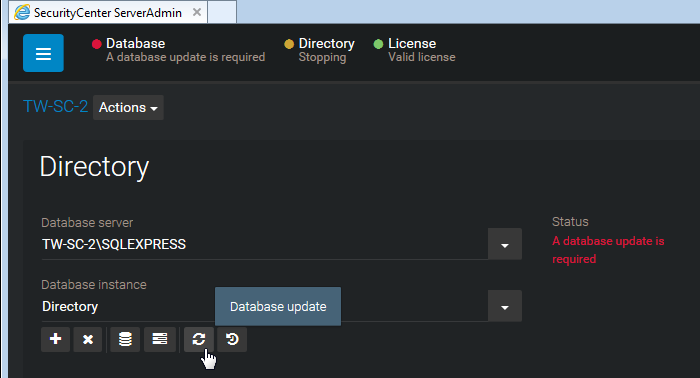
To upgrade the Directory database:
-
Do one of the following:
- Click Database with the flashing red
LED.
- Click Database update (
 ) in the
Directory section.
) in the
Directory section.
The Directory database update starts, and the database server status
shows Upgrading.
-
While the database is being upgraded, click Show
progress (
 )
to view the progress of the upgrade.
)
to view the progress of the upgrade.
When the upgrade is completed, the Status shows
OK.
-
Click Database properties (
 ) to confirm the version of the
database and the number of entities in the database.
) to confirm the version of the
database and the number of entities in the database.
-
Log off from Server
Admin, and
then log on to Config
Tool.
-
Open the System task, and select
Roles.
-
Select the Archiver role, and click Resources.
-
In the Actions section, click Database
update (
 ) .
) .
After the upgrade is complete, the Database
status indicates Connected.
-
Repeat the steps for every role that requires a database update. The roles on
your system vary depending on your license options.
After you finish
Shrink the Archiver
database, and if necessary, other databases that you have upgraded.