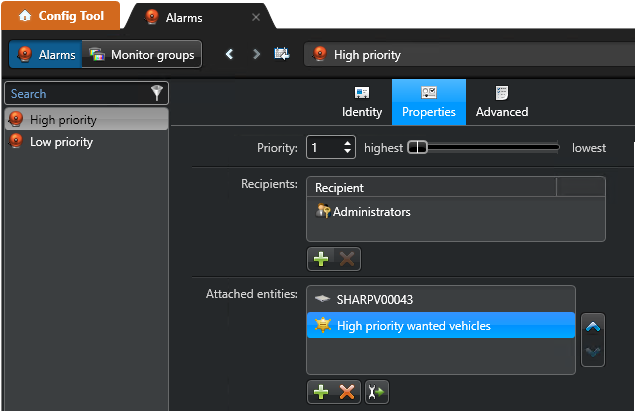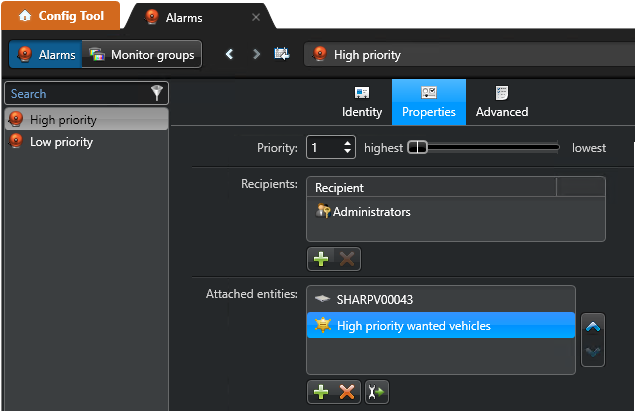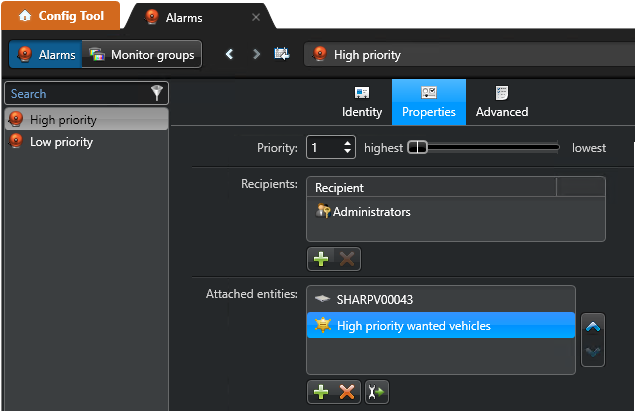You can configure alarms so that they are triggered when an event occurs, using
event-to-actions.
To set up an alarm using an event-to-action:
-
Open the System task, and click the General settings
view.
-
Click the Actions tab, and click
 .
.
-
In the Entity type page, select an entity type, and click
Next.
The source entity is the entity that the event is attached to.
-
In the Source page, select the source entity and click
Next.
-
In the Event page, select an event type.
Only events related to the selected entity type are listed.
-
Select a schedule, and click Next.
The schedule determines when the event will trigger the action. For example, you might
want to trigger an alarm only if a window is opened during the weekend. By default,
Always is selected.
-
In the Action page, select Trigger alarm.
-
From the Alarm drop-down list, select an alarm to trigger.
-
(Optional) From the Acknowledgement condition drop-down list,
select an event that must be triggered before the alarm can be acknowledged.
This option is only available for some event types.
-
To require a user to acknowledge the alarm after the acknowledgement condition is
cleared, select the User acknowledgement required option.
If you clear this option, the alarm is automatically acknowledged when the
acknowledgement condition is cleared.
-
Click .
After you finish
If you are using alarms to monitor LPR hits, you must add the associated LPR rule (hotlist, overtime rule, permit, or
shared permit) as an attached entity in the Properties tab of the
alarm.