After configuring your cameras, test that the video settings are correct, and make sure that you can view the camera.
To test a camera’s video settings:
-
Open the Video task and double-click the camera you want to
test.
The Live video dialog box opens and shows you live statistics about the video stream coming from the video encoder.
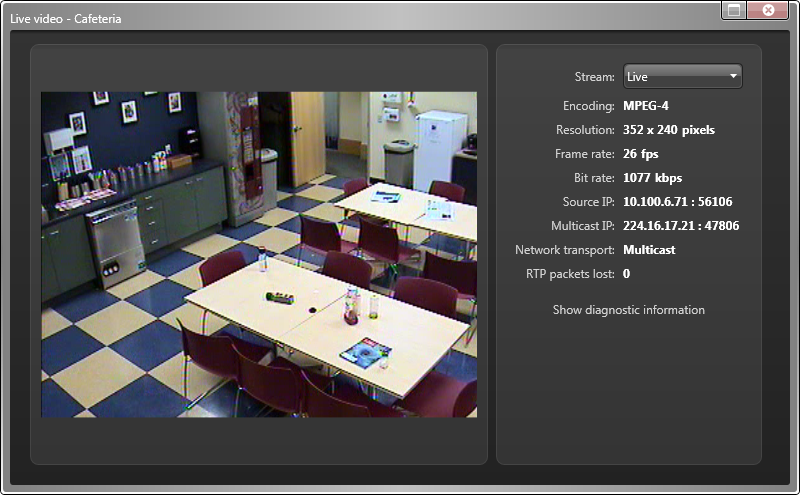
- If you have configured multiple video streams, click the Stream drop-down list to select a different stream to view: live, recording, and so on.
- If you have configured separate High resolution and Low resolution streams, select Automatic from the Stream drop-down list, and resize the Live video dialog box to test if the stream selection automatically changes.
-
If you are experiencing streaming problems, click Show diagnostic
information
to display diagnostic information as a transparent
overlay on the video.
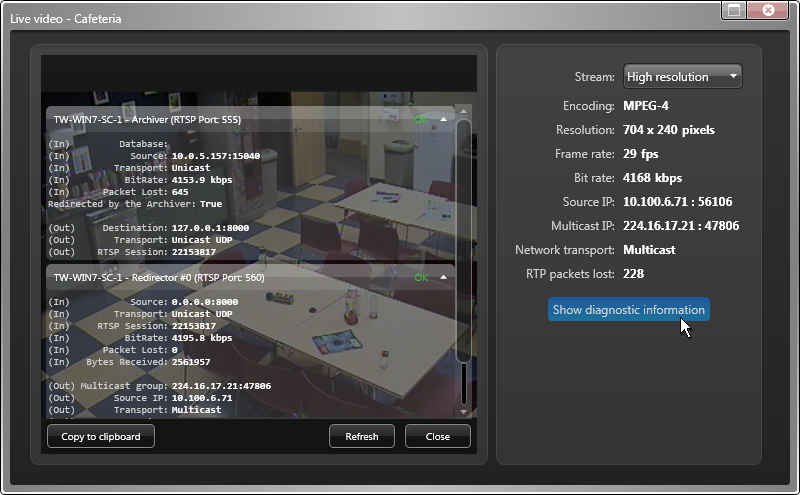
- To capture that information to send it to Technical Support, click Copy to clipboard.
- To hide the diagnostic information, click Close.
