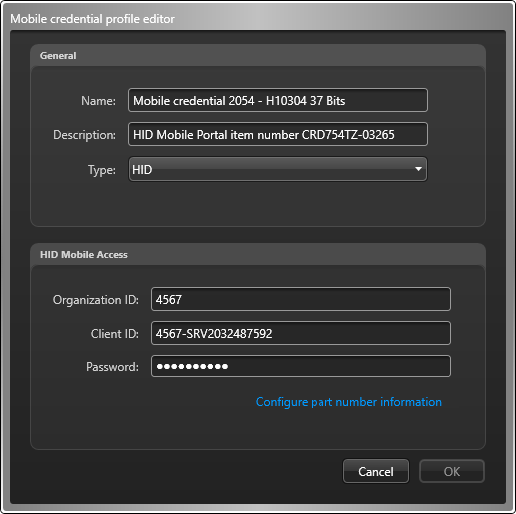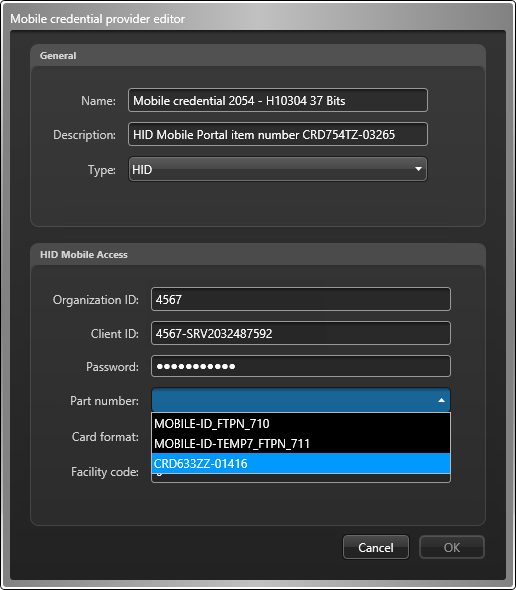To assign mobile credentials to cardholders and visitors, you must first purchase the
service of a mobile credential provider and configure the mobile credential profiles in your
system.
Before you begin
Make sure you have purchased one or more services from a mobile credential
provider.
What you should know
A mobile credential is a credential on a smartphone that uses
Bluetooth or Near Field Communication (NFC) technology to access secured
areas. Mobile credentials are like card
credentials. They follow standard credential formats such as Standard 26 bits and
HID H10304 37 Bits.NOTE: If HID Global is your mobile credential provider, you must
purchase a service (identified by an part number) for each credential format you want
to support, and specify how many credentials you intend to create, and what facility code
you intend to use. For each service you purchase, you must configure a mobile credential
profile in Security
Center. HID Mobile Access
Portal allows up to 10 mobile credentials per phone and up to 5 phones per
cardholder.
To set up a mobile credential profile:
-
Open the Access control task, and click the General
settings view.
-
Under the Mobile credential providers section, click
Add an item (
 ).
).
-
In the Mobile credential provider editor dialog box, enter the
following information:
The following screen capture illustrates the fields you must enter if HID Global is your
provider.
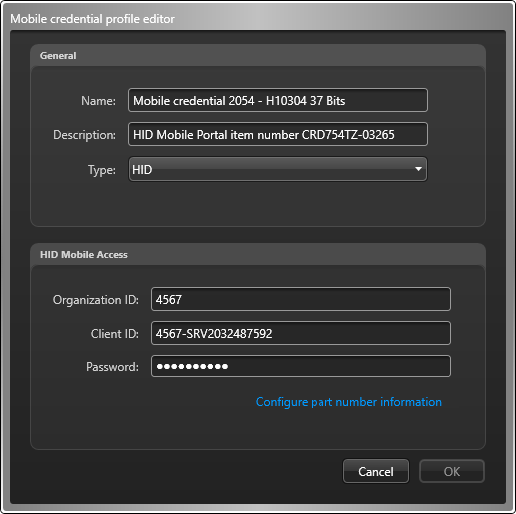
Name:

Name used to identify this credential profile in Security
Center. We suggest including the facility code
and the card format in the name to help the operator select the correct profile, if more
than one is defined in your system.
Description:

Description of this profile.
Type:

Identifies your mobile credential provider.
Organization ID:

Numeric ID issued to your company by HID Global.
Client ID:

Client ID associated to the system account you created on the HID Mobile Access
Portal.
Password:

Password you created for your system account on the HID Mobile Access Portal. Must be
at least 8-character long, and contain uppercase and lowercase letters, and at least one
numeric character and one symbol.
-
Click Configure part number information to retrieve the part
numbers you purchased from the Mobile credential portal.
-
Select the Part number corresponding to your credential profile
and complete the rest.
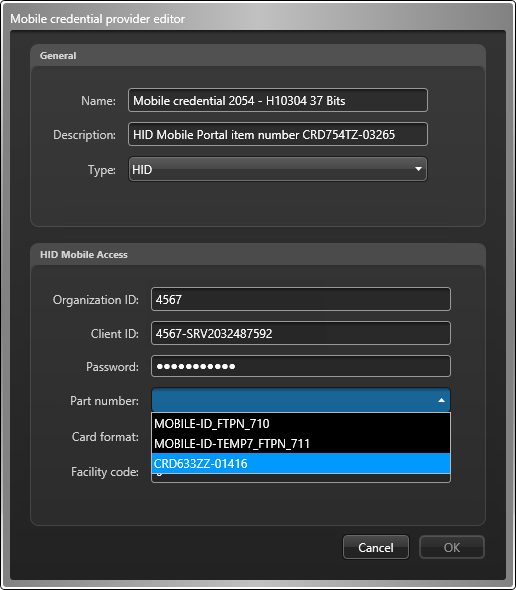
Part number:

Part number identifying the service you purchased.
Card format:

Card format corresponding to the selected part number.
Facility code:

Facility code corresponding to the selected part number.
-
Click OK, then click Apply.