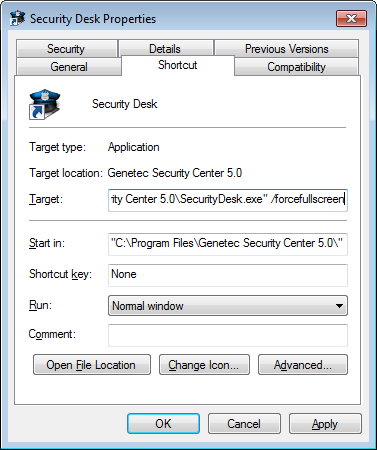If a workstation is mainly used for monitoring live video, you can set Security Desk to always start in full screen mode on that workstation.
What you should know
Setting Security Desk to start in full screen mode does not prevent the user from minimizing the Security Desk window with Alt+ESC or to switch to another application with Alt+Tab.
To set Security Desk to start in full screen mode on a workstation:
The next time a user starts Security Desk using this shortcut, the application starts in full screen mode. The Restore Down commands and the F11 key (switch between full screen and windowed mode) are disabled.