You can apply a set of filters to find the entities you need using the Search
tool.
What you should know
The Search tool is available for many tasks. The available filters depend on the
task you are using. For example, you can filter entities by name, description, entity type,
partitions, and so on.
To search for an entity using the Search tool:
-
In the Search box in the
selector, click Apply a custom filter (
 ).
).
-
In the Search window, use the
filters to specify your search criteria.
- To turn on a filter, click on the filter heading. Active filters are shown with a
green LED (
 ).
).
- To turn off a filter (
 ), click on the filter
heading.
), click on the filter
heading.
NOTE: Invalid filters are shown in red. Hover your mouse cursor over the
heading to see why the filter is invalid.
-
Click Search (
 ).
).
The search results appear on the right. The total number of results is displayed
at the bottom of the list.
-
Click Select columns (
 ) to choose which columns to display in the result
list.
) to choose which columns to display in the result
list.
-
Select the entities you want.
TIP: Hold the Ctrl key for multiple selections. Click

and

to scroll through multiple pages
of results.
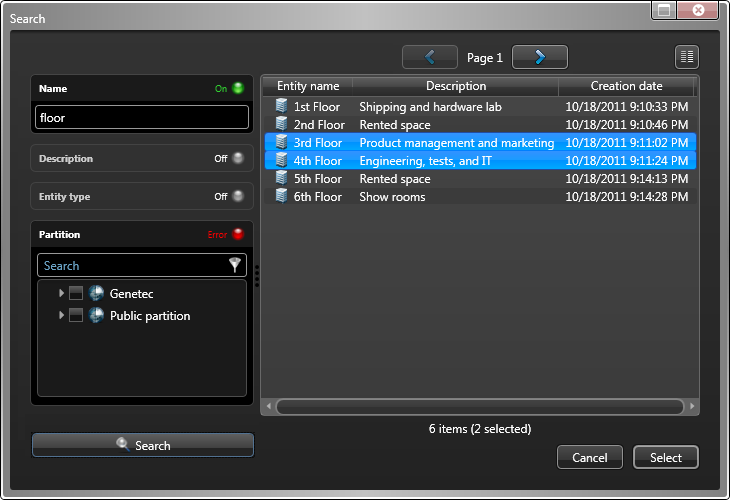
-
Click Select.
Only the entities you selected appear in the selector.
-
Click Clear filter (
 ) to stop using the search filter.
) to stop using the search filter.