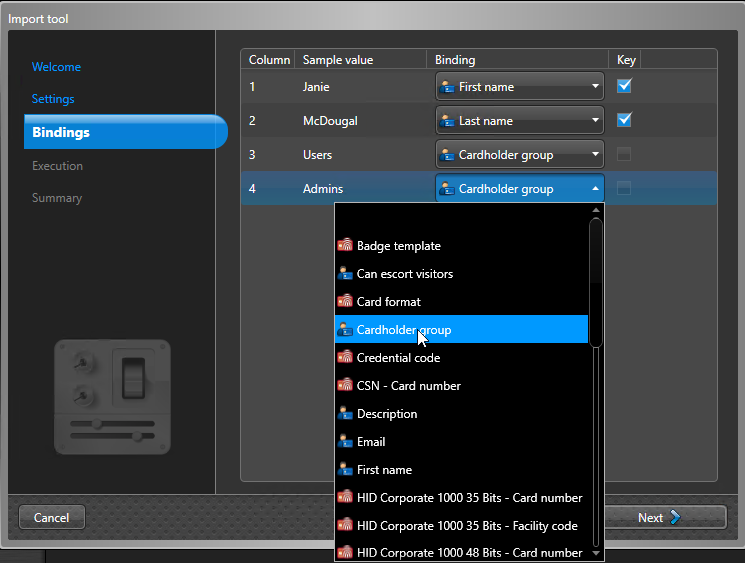If you have to reassign multiple cardholders to new groups, you can reassign them all
at the same time using the Import tool.
Before you begin
Create a copy of the cardholder's existing CSV file, then update the cardholder groups
data.
What you should know
Replacing cardholder groups in batches is useful in contexts like that of a student who
changes groups between semesters, because different courses might dictate different
access permissions.
To replace a cardholder group:
-
From the Config Tool home page, click .
-
Enter the path to the CSV file you want to import, and click
Next.
-
On the Settings page, from the Cardholder group
operation list, select Replace; and click
Next.
-
On the Bindings page, set the new cardholder group columns
to Cardholder group.
-
Click Next.
The Import tool updates the cardholder's group memberships to the new cardholder
groups, and displays a summary.
-
(Optional) Click
 to copy and paste the contents of the report.
to copy and paste the contents of the report.
-
Click Close.