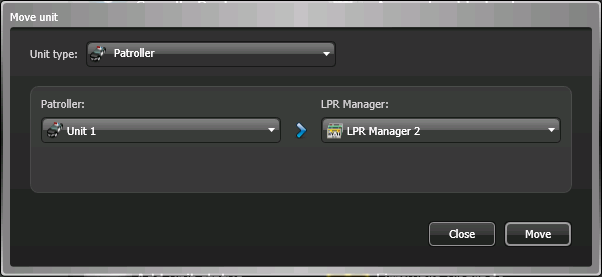If you want a different LPR Manager role to manage and control an LPR or Genetec Patroller™ unit, for load balancing or another purpose, you can move the unit to another LPR Manager using the Move unit tool. After the unit is moved, the old LPR Manager continues to manage the unit data collected before the move.
What you should know
After you move a unit in Config Tool, you need to update the unit’s network settings in Genetec Patroller™ Config Tool and in the Sharp Portal so that the unit can communicate with its new LPR Manager. Specific unit settings (for example, unit name, logical ID, and so on) are automatically carried over to the new LPR Manager.
For example, if you move a Genetec Patroller™ unit from LPR Manager to LPR Manager 2, you must configure the Genetec Patroller™ unit to communicate with LPR Manager 2 the same way you did when you originally added the unit to LPR Manager. This requires changing network settings in Genetec Patroller™ Config Tool so that they match the network settings for LPR Manager 2 in Security Center Config Tool.
To move an LPR or Genetec Patroller™ unit to a different LPR Manager:
After you finish
- For hotlists, permit lists, and Genetec
Patroller™ user groups, do the following:
- From the home page, click , and then select the LPR Manager that is now controlling the unit you moved.
- Click .
- Activate the hotlists and permit lists, and assign a Genetec Patroller™ user group for this LPR Manager.
- Update the network settings of Genetec Patroller™ units to communicate with the new LPR Manager (see the Genetec Patroller™ Administrator Guide).
- Update the network settings of LPR units to communicate with the new LPR Manager. For more information, see the Sharp Administrator Guide.