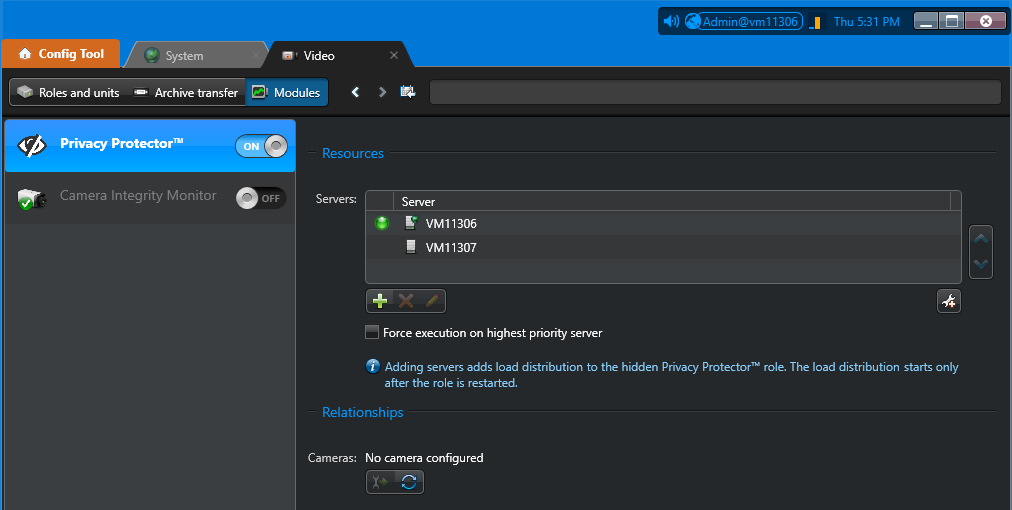Before you can configure privacy protection on your cameras, you must enable the Privacy Protector™ module and configure the Privacy Protector™ role.
Before you begin
- Your Security Center license must support privacy protection (Number of privacy-protected streams > 0) in the Omnicast™ license options.
- Ensure that OpenCL is available by installing the latest graphics card drivers on every server assigned to the Privacy Protector™ role and every Config Tool workstation used to configure privacy protection. For optimal performance, update the graphics card drivers on the Security Desk workstations.
- Ensure that you have calculated the number of machines required for your KiwiVision™ deployments. See the KiwiVision™ Hardware Calculator.
What you should know
CAUTION: Disabling the
module deletes the role and all privacy protection settings on cameras. To temporarily
disable this module without losing your configuration, deactivate the role instead.
To enable the Privacy Protector™ module: