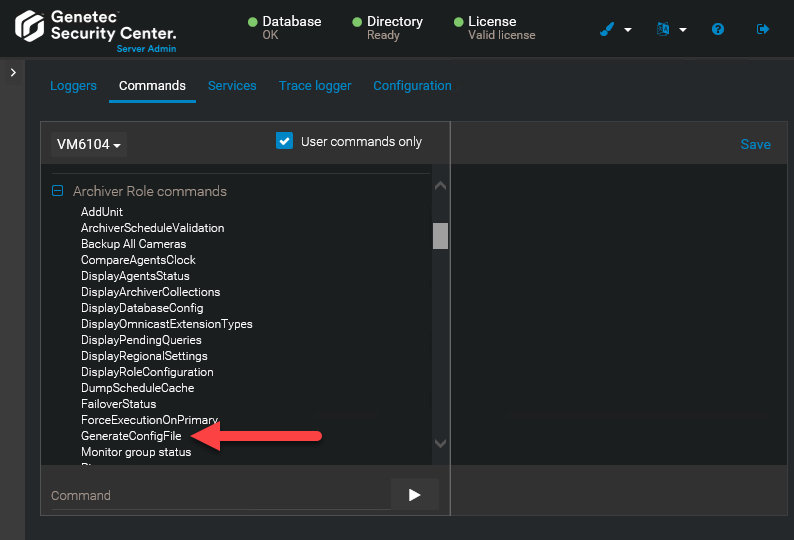Enabling events for cameras in maintenance mode
By default, Security
Center suppresses events
from camera and video units while the devices are in maintenance mode. If you want
related event-to-actions to continue to work when the devices are in maintenance mode, you can
turn off the event suppression by modifying a configuration file.
What you should know
- When a camera is in maintenance mode, camera events, for example, recording
started or signal lost are not generated. When a video unit is in maintenance
mode, events associated with the video unit or with cameras connected to the video unit
are not generated, for example, unit lost or input state changed. If no
events are generated, related event-to-actions are effectively disabled.
- The settings in the Archiver.gconfig file apply to all Archiver roles that are
hosted on the server.
- You must perform the following steps on every server that hosts an Archiver role.
To enable events for cameras in maintenance mode:
-
Open Server
Admin using a web browser,
and log on.
-
Generate the
Archiver.config file.
IMPORTANT: If the Archiver.gconfig file already exists, make a backup
copy before generating a new file. The new Archiver.gconfig file contains the
default Archiver settings, and overwrites the existing file. The default location
is C:\Program Files (x86)\Genetec Security
Center 5.x\ConfigurationFiles\
-
From the Servers section on
the Overview page, select the Archiver role server.
-
Next to the server name, click .
-
Click the Commands tab.
-
Expand Archiver Role commands, then click
GenerateConfigFile.
-
Open the server's ConfigurationFiles folder at: C:\Program Files
(x86)\Genetec Security Center 5.x\ConfigurationFiles.
-
Open the Archiver.gconfig file using a text editor.
-
Locate the suppressUnitEventsInMaintenanceMode setting and set the value to
false.
-
Save the file.
-
Restart the Archiver role by restarting the service or by disabling and enabling the
Archiver role.
-
Repeat the procedure for other servers that host an Archiver role, as required.