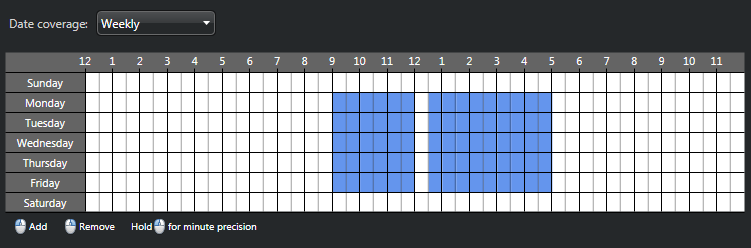To define a set of time constraints for situations that occur weekly, you can define weekly schedules and then apply them to entities.
What you should know
Time ranges are shown as colored blocks on a time grid. Each block represents 30 minutes. When you click and hold your left mouse button, a pop-up window opens. Each block on the grid represents one minute.
To define a weekly schedule:
- Open the System task, and click the Schedules view.
- Click Schedule (
 ), type a name for the
schedule, and then press ENTER.
), type a name for the
schedule, and then press ENTER. - In the Identity tab, enter basic properties of the schedule, and then click Apply.
- Click the Properties tab.
- From the Date coverage drop-down list, select Weekly.
-
Using the time grid, set the time coverage as follows:
- To select blocks of time, left-click your mouse.
- To remove blocks of time, right-click your mouse.
- To select or remove a successive block of time, click and drag your mouse.
- To zoom in on the time grid and select specific minutes, click and hold your left mouse button.
- Click Apply.
Example