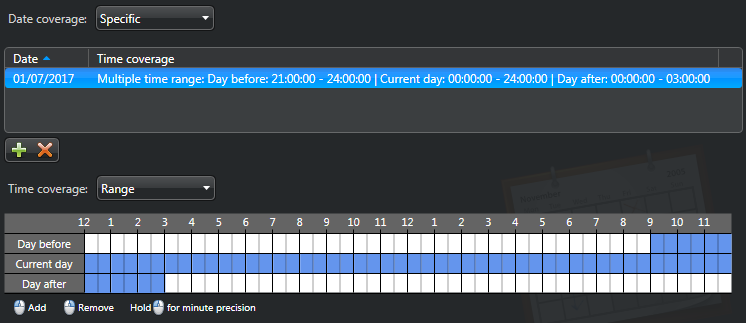To define a set of time constraints for situations that will occur on specific dates, where each date can have a different time coverage, you can define schedules with specific dates and then apply them to entities.
What you should know
To define a schedule with specific dates:
- Open the System task, and click the Schedules view.
- Click Schedule (
 ), type a name for the
schedule, and then press ENTER.
), type a name for the
schedule, and then press ENTER. - In the Identity tab, enter basic properties of the schedule, and then click Apply.
- Click the Properties tab.
- From the Date coverage drop-down list, select
Specific, and then click Add an item
(
 ).
). - Select dates on the calendar and click Close.
- Select an entry and, from the Time coverage drop-down
list, do one of the following:
- Select All day.
- Select Range and then select specific times on the grid for the Day before, the Current day, or the Day after.
- Select Daytime or Nighttime (see Defining twilight schedules for information on daytime and nighttime time coverages).
- Click Apply.
Example