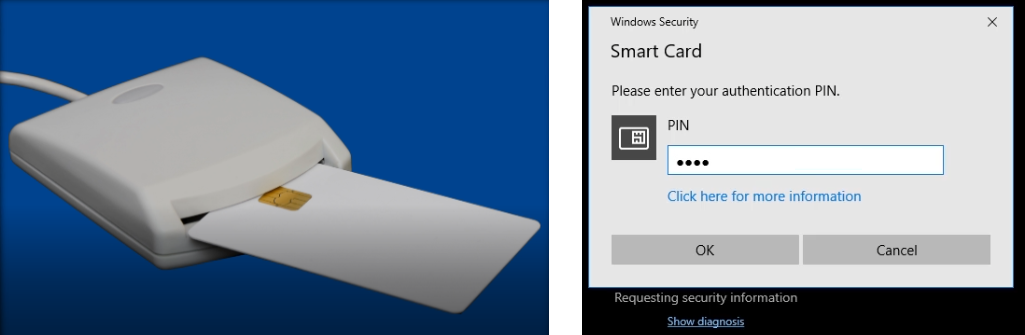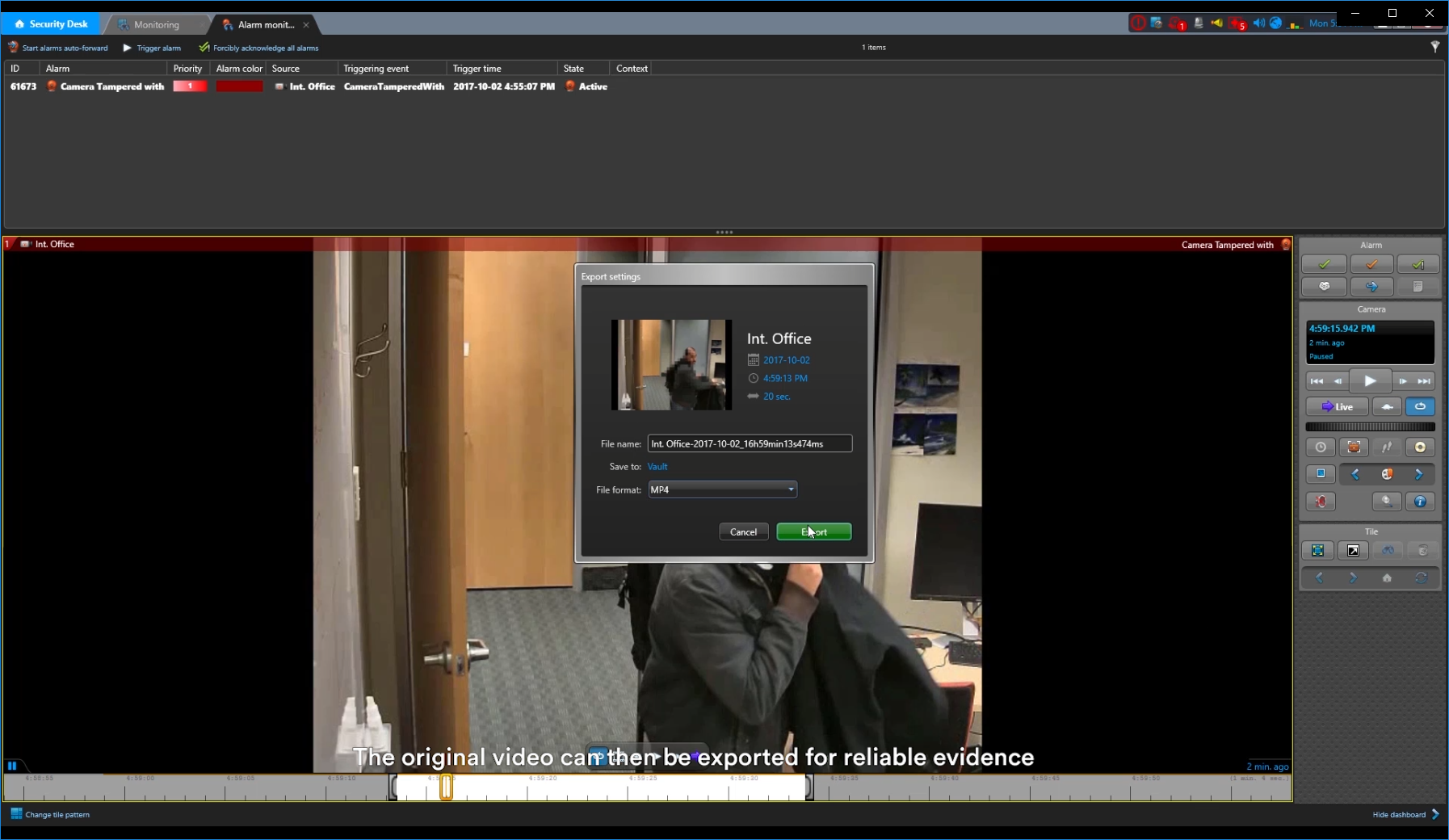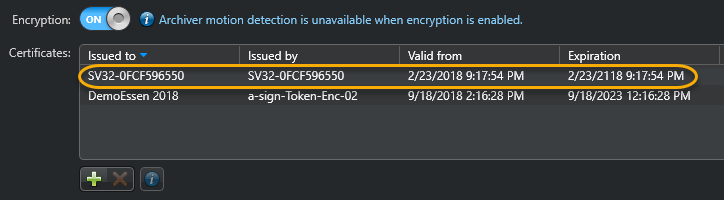To decrypt the confidential video stream so that the confidential video can be
anonymized by the Privacy Protector™ , you must
install a Windows public certificate on the Archiver server and a Windows private certificate on
the Privacy Protector™ server.
Before you begin
Familiarise yourself with privacy protection
encryption .
Familiarise yourself with your smart
card manufacturer's documentation.
Ensure that the Windows public certificate is available in the Windows certificate
store.
What you should know In this example we use the Windows certificate that is automatically generated on every
Security
Center server to simplify certificate
deployment.To decrypt the confidential video stream using a certificate:
On the machine hosting the Privacy Protector™ role, install the Windows public certificate on the Archiver server.
From the Config
Tool
Video task, select an Archiver or a specific camera.
If you selected an Archiver, click
the Camera default settings tab.
In the Recording
section, click Show advanced settings .
In the
Encryption section, enable
Encryption .
If you selected a camera, click the Recording tab.
Click Show advanced settings .
In the
Encryption section, enable
Encryption .
Install the Windows public certificate on the Archiver server.
In the Certificates section, click
Click OK to
accept the certificate.
NOTE: If the Windows public certificate is not listed, it might not be installed in
the Windows certificate store.
Click Apply to save your
changes.
The video stream is now decrypted, the Security
Desk operator can now do the following:
View the anonymized (masked) video stream only when no smart card is present.
View the original confidential video stream when the required smart card is inserted.
NOTE: Depending on the smart card that is inserted, a PIN might also be required.
After you finish If required, the original video can then be exported as reliable evidence.
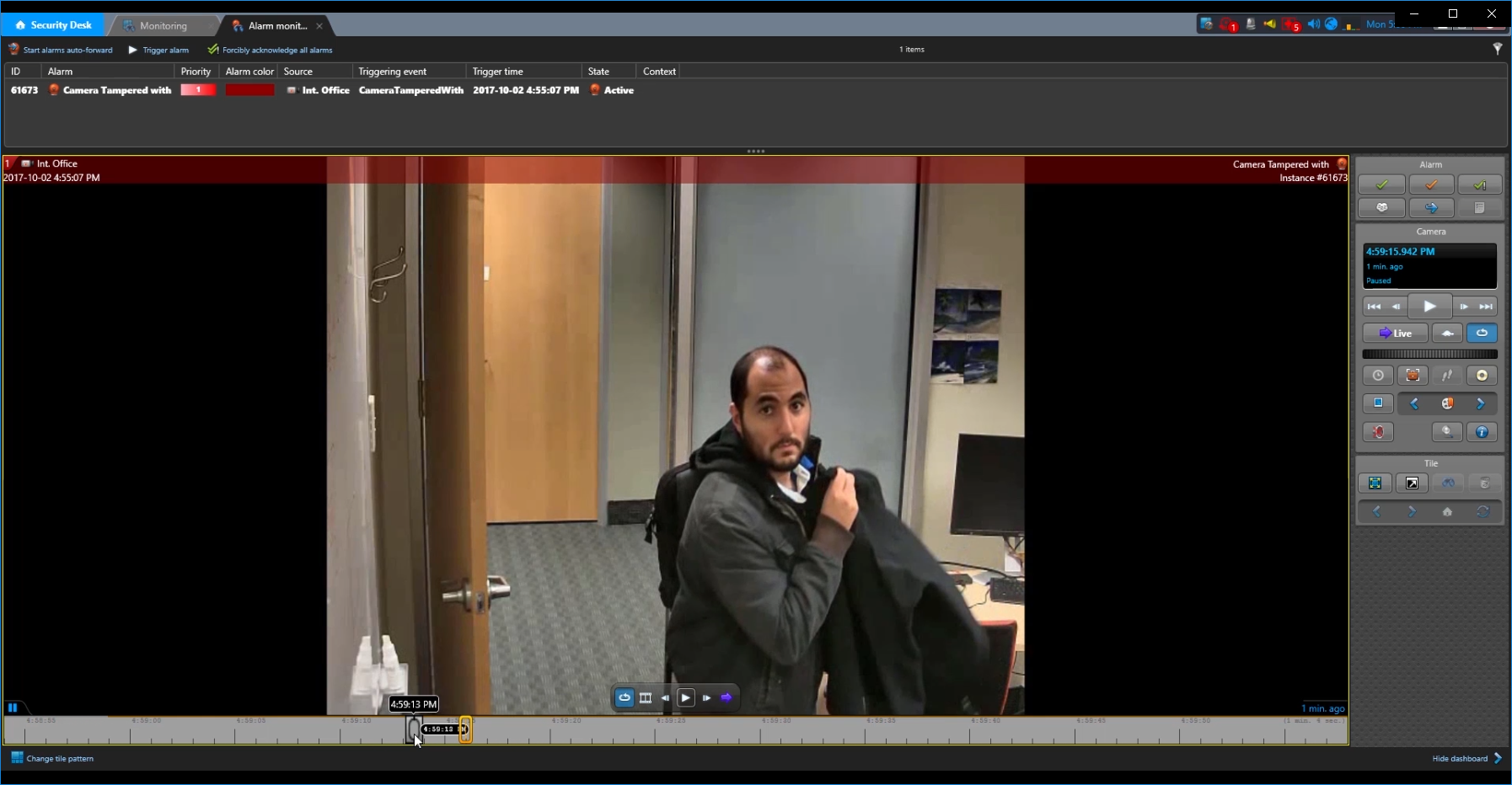 NOTE: Depending on the smart card that is inserted, a PIN might also be required.
NOTE: Depending on the smart card that is inserted, a PIN might also be required.