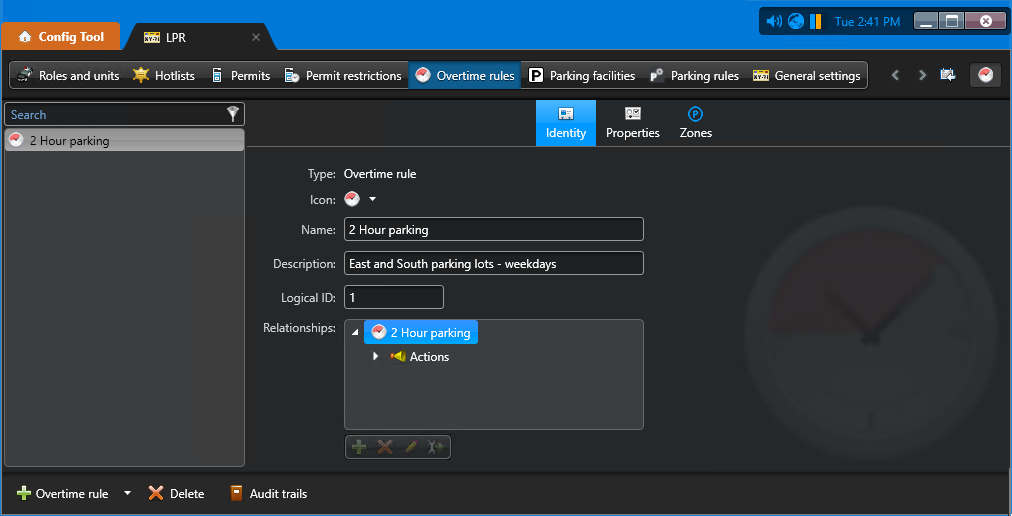You can create a overtime rule entity in Security
Center
Config
Tool. After you create the entity, you must
configure its settings for your enforcement scenario.
What you should know
You can use overtime rules for both City Parking Enforcement and University Parking
Enforcement.
To create an overtime rule:
-
From the Config
Tool home page, click , then click Overtime rule (
 ).
).
-
In the Identity tab, enter the required information:
Name:

In City Parking Enforcement, this name appears in
Genetec
Patroller™ on the overtime rule selection page. In
University Parking Enforcement, this name appears appended to the parking lot name
on the zone selection page.
TIP: Choose a name that describes the details
of the enforcement scenario. This makes it easier to select it in Genetec
Patroller™ when you have more than one
available.
(Optional) Description:

You can add a longer description for the rule. This field does not appear in
Genetec
Patroller™.
(Optional) Logical ID:

Enter a Logical ID if applicable.
-
Click Apply.
The overtime rule appears in a flat list view that displays all the overtime rules on your
system. Genetec
Patroller™ downloads overtime rules when it connects to Security
Center.