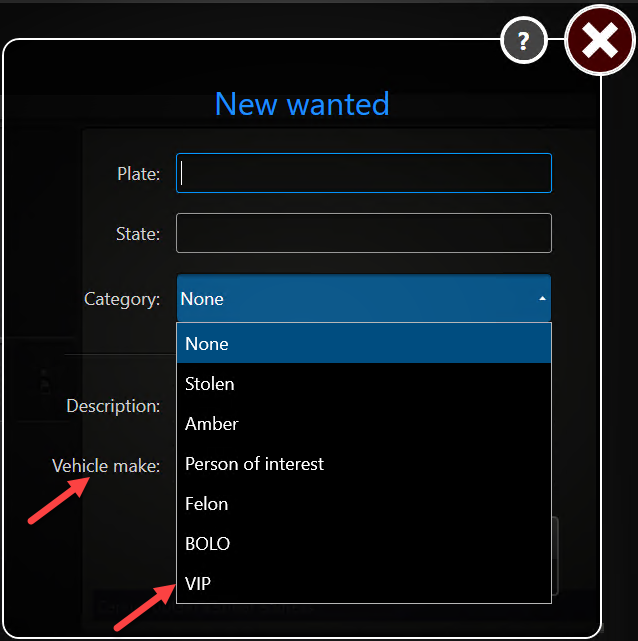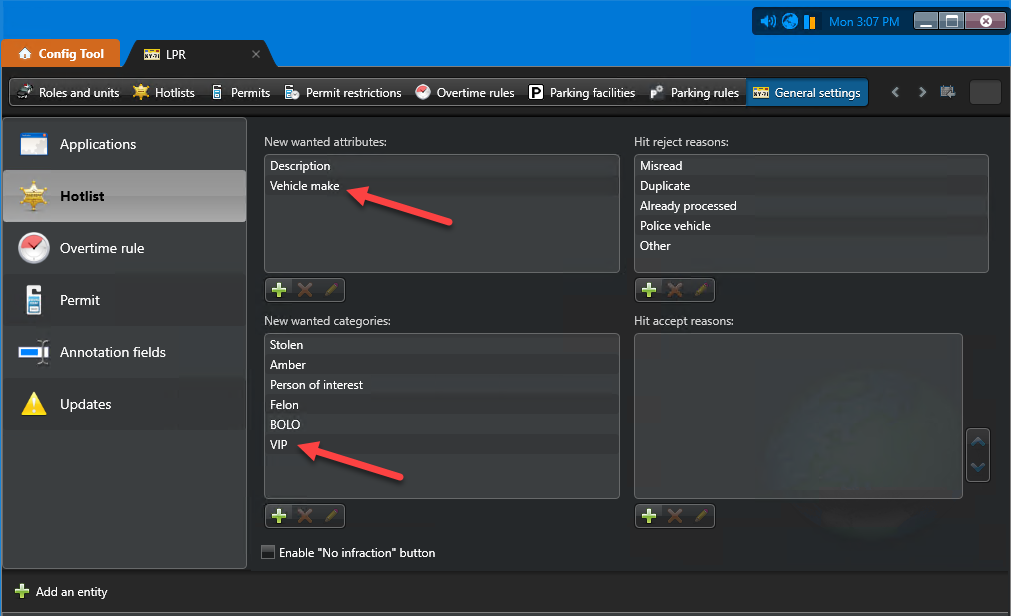You can create customized license plate attributes and categories to appear in Genetec Patroller™. Patrol vehicle operators can select from these attributes when adding a New wanted license plate.
What you should know
- If a patrol vehicle has a wireless connection, updated hotlists can be automatically
pushed to Genetec
Patroller™. If, however the vehicle does
not have a wireless connection, the operator can still manually add a license plate to a
local hotlist by creating a New wanted license plate entry. In Security
Center, you can configure attributes and
categories that are visible to the operator when creates a New wanted entry.
- New wanted attributes:
 Attributes other than the standard ones (plate number, plate issuing state, category) that a Genetec Patroller™ user is asked to specify when entering a new wanted item in the Genetec Patroller™. One category is pre-configured for you when you install Security Center.
Attributes other than the standard ones (plate number, plate issuing state, category) that a Genetec Patroller™ user is asked to specify when entering a new wanted item in the Genetec Patroller™. One category is pre-configured for you when you install Security Center. - New wanted categories:
 List of categories that a Genetec Patroller™ user can pick from when entering a new wanted item. The category is the attribute that says why a license plate number is wanted in a hotlist. Several categories are pre-configured for you when you install Security Center.NOTE: BOLO is an acronym for “Be On The Lookout”, sometimes referred to as an all-points bulletin (APB).
List of categories that a Genetec Patroller™ user can pick from when entering a new wanted item. The category is the attribute that says why a license plate number is wanted in a hotlist. Several categories are pre-configured for you when you install Security Center.NOTE: BOLO is an acronym for “Be On The Lookout”, sometimes referred to as an all-points bulletin (APB).
- New wanted categories and attributes are applied at the Directory level, which means that all the LPR Managers in your system will share the same settings.
To create New wanted attributes and categories:
The new attribute and category are uploaded to Genetec Patroller™ the next time it is connected to Security Center.
When the operator adds a New wanted license plate, the new the Vehicle make field and the VIP category selection are available.