You must create an Intrusion Manager role in Config
Tool to manage the intrusion detection
units.
To create an Intrusion Manager role:
-
From the Config
Tool home page, open
the System task.
-
Click Add an entity (
 ),
and then Intrusion Manager.
),
and then Intrusion Manager.
The
Creating a role: Intrusion Manager window opens.
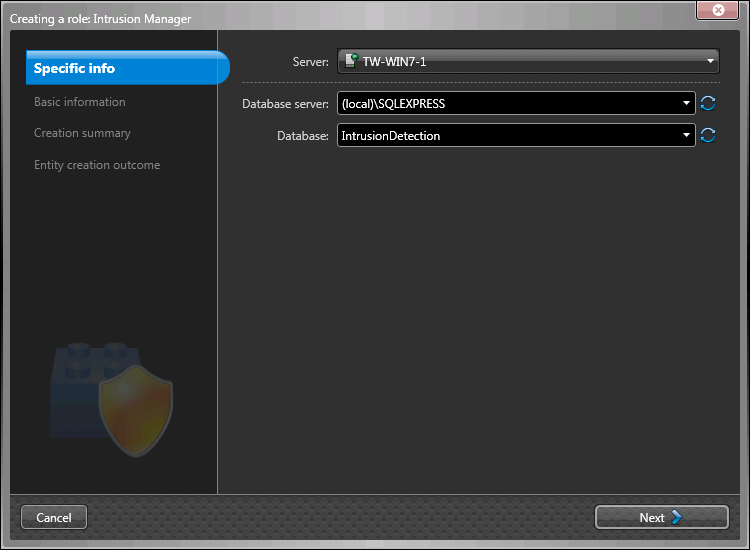
-
On the Specific info page, do the following:
-
From the Server drop-down list, select the server
assigned to this role.
NOTE: If no expansion server is present, this option is not
available.
-
In the Database server field, select or type the name
of the database server.
-
In the Database field, select or type the name of the
database (for example, IntrusionDetection).
-
Click Next.
-
On the Basic information page, do the following:
-
Type the Entity name (Intrusion
Manager).
-
Type an Entity description for the role.
-
Click Next.
-
On the Creation summary page, do the following:
-
Verify the information you entered.
-
If everything is correct, click Create, or click
Back to modify your settings.
When the role is created, you see the following message: The
operation was successful.
-
Click Close.
The Intrusion Manager role is displayed in
your entity browser.
After you finish
Add the intrusion
detection units in Security
Center.