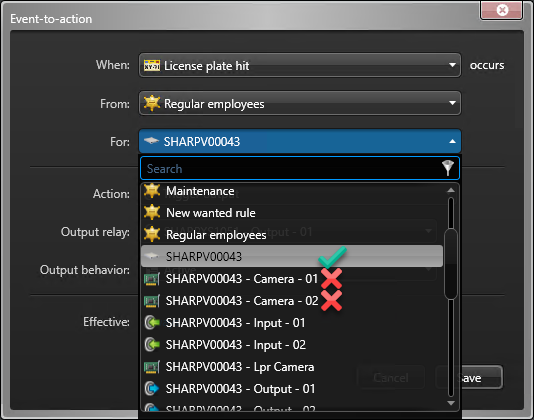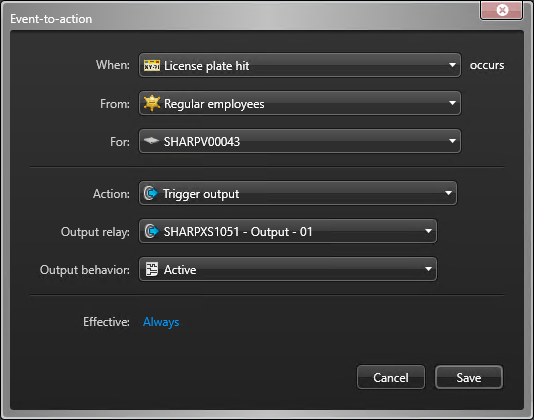To make sure that some vehicles are granted access to the parking facility, and that
other actions are taken for unknown or scofflaw vehicles, you must create event-to-actions that
are triggered based on License plate hit and
No match events generated by Sharp cameras.
What you should know
- For fixed SharpX systems,
you can configure event-to-actions to control the inputs and outputs of the LPR
Processing Unit. LPR Processing Units are generally enrolled under the LPR Manager,
however, in order for the outputs to be selectable when creating event-to-actions, you
must also enroll the LPR Processing unit under the Archiver.
- When you
assign a hotlist to an LPR Manager, all Sharp
cameras controlled by the LPR Manager can match against the hotlist and trigger the
event-to-action.
When you assign
a hotlist to an individual Sharp camera, only
that specific Sharp camera can trigger the
event-to-action.
To create event-to-actions for Sharp-related events:
-
Open the System task, and click
General settings view.
-
Click the Actions page, and click
Add an item (
 ).
).
-
From the When drop-down list in the
Event-to-action dialog box, select the event type License plate hit or No match.
-
From the From drop-down list, select a hotlist.
The From and For fields can contain
either a hotlist or a Sharp camera, and you do
not need to fill both fields. For example, to create an event-to-action that is triggered
when a hit is detected for your regular employees hotlist, no matter what camera it
is detected on, select the regular employees hotlist in either the
From or For field and select
Clear selection for the other field so that it appears as Any
entity.
-
From the For drop-down list, select the Sharp camera to which you want to assign the
hotlist.
NOTE: Select the
Sharp video unit, not the
individual cameras (for example,
Camera - 01) under the unit.
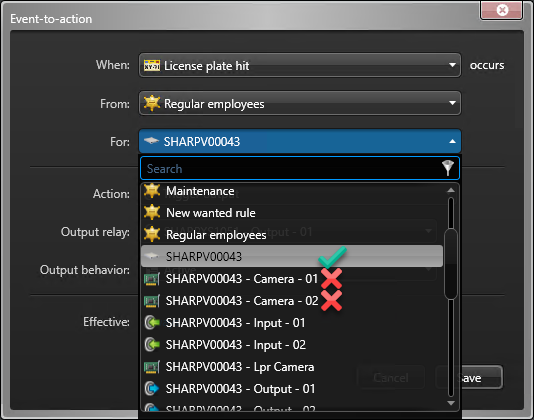
-
Select the Action and attributes for each type of event.
- For License plate hit events, select
Trigger output, and
then select the Output relay and Output
behavior required to grant access to the parking lot (for example, open a gate).
- X1, X2, X2M, or X4M LPR Processing Units: Include two normally closed output
relays which are not configurable.
- X1S, X1SU, X2S, and X2SU LPR Processing Units: Include two normally closed
mechanical output relays (Relay 1 and 2: 30 VDC, 8 A max, external fuse required)
and two normally closed opto-isolated output relays (Relay 3 and 4: 30 VDC, 0.25 A
max).
- SharpV: Includes two normally open, dry,
opto-isolated output relays (30 V / 100 mA).
- For No match events, select the
action you want Security
Center to take. For
example, you could send a message to a particular Security
Center user, or use another Trigger output action to activate a security
intercom at the gate.
-
In the Effective option, click
Always, and select a schedule when this event-to-action is
active.
-
Click Save.