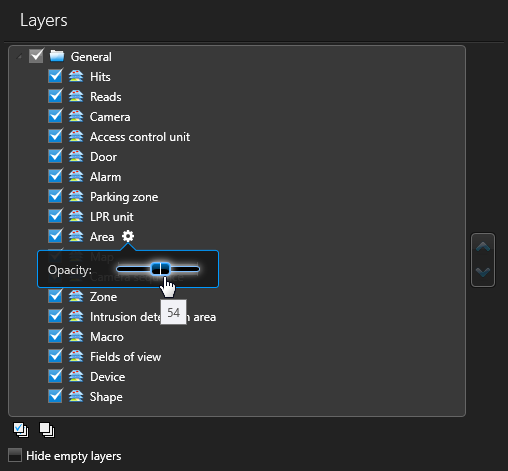To avoid obstructing valuable information on the map, you can adjust the opacity of a
map layer. For example, a layer that displays
weather patterns might block the view of a street name or point of interest on the
map.
What you should know
Security
Desk users cannot change the
opacity of a map layer because it can only be done from Config
Tool.
To adjust the opacity of map layers:
-
In the Map designer menu, click .
A dialog box listing all available layers for your map
opens.
-
Point to the layer you want to change, and click the cogwheel (
 ).
).
-
In the widget that opens, drag the Opacity slider until
you get the desired effect on the map.
-
Repeat with other layers if necessary.
-
In the Map designer toolbar, click
Save (
 ).
).